Installing Drupal can seem daunting at first. But with the right guide, it’s a breeze.
Drupal is a powerful content management system (CMS) that many websites use. It offers flexibility and control, making it popular among developers. Whether you’re creating a blog, an e-commerce site, or a community forum, Drupal has you covered. In this step-by-step guide, we’ll walk you through the installation process.
By the end, you’ll have a functional Drupal site ready to go. Let’s get started!
Introduction To Drupal
Drupal is a powerful content management system (CMS) that allows users to create and manage their websites with ease. Whether you are a beginner or an experienced developer, Drupal offers a versatile platform to build anything from personal blogs to enterprise-level applications. In this step-by-step guide, we will walk you through the process of installing Drupal, ensuring you have a seamless setup experience in 2025.
What Is Drupal?
Drupal is an open-source CMS written in PHP. It is used to build and manage websites. It provides a back-end framework for at least 2.3% of all websites worldwide. With Drupal, you can create blogs, forums, e-commerce sites, and more. It is highly customizable and scalable.
Benefits Of Using Drupal
One of the main benefits of using Drupal is its flexibility. You can extend its functionality with thousands of modules. Another key benefit is its strong community support. There are many forums, guides, and resources available. Drupal is also known for its security. Regular updates keep your site secure from threats. Additionally, Drupal offers multilingual support, making it ideal for global audiences.
System Requirements
Before diving into the installation process of Drupal, it’s crucial to understand the system requirements. Ensuring your server and software meet these specifications will guarantee a smooth installation and optimal performance. Let’s break down the necessary requirements for a successful Drupal setup.
Server Requirements
First, check your server’s compatibility. Drupal needs a web server to run. Apache, Nginx, or Microsoft IIS are recommended. Ensure your server has at least 512MB of RAM for a minimal setup. For larger sites, 2GB or more is advisable. Your server should also support PHP and a database.
Software Requirements
Next, focus on the software. Drupal requires PHP 8.0 or higher. Ensure your PHP configuration includes extensions like GD, PDO, and JSON. For the database, use MySQL 5.7.8+, MariaDB 10.3.7+, or PostgreSQL 10+. Some prefer SQLite for smaller setups.
Additionally, install Composer. Composer manages Drupal’s dependencies efficiently. This tool simplifies module and theme management. With these software requirements met, you’re ready to install Drupal seamlessly.
Preparing Your Environment
Before you dive into installing Drupal, you need to prepare your environment. This step ensures that your system is ready to handle the Drupal installation process. You will need a local server, PHP, and MySQL. Let’s break these down into simple steps.
Setting Up A Local Server
First, download and install a local server like XAMPP or WAMP. These packages bundle Apache, PHP, and MySQL together. Follow the installation instructions provided by the software. Once installed, launch the server. Make sure Apache and MySQL services are running. This local server will mimic a live web server on your computer.
Configuring Php And Mysql
Next, you need to configure PHP to ensure it meets Drupal’s requirements. Open the php.ini file found in your local server’s directory. Increase the memory limit and max execution time. This helps Drupal run smoothly. Also, enable necessary extensions like gd, pdo, and mbstring.
Now, set up MySQL. Open your local server’s control panel. Create a new database for your Drupal site. Note down the database name, username, and password. You will need these details during the Drupal installation. Your environment is now ready for Drupal.

Downloading Drupal
Downloading Drupal is the first step to creating your dynamic website. This section will guide you through the process, making it easy and clear for anyone to follow.
Choosing The Right Version
First, pick the Drupal version that suits your needs. The latest version often has the best features and security. But sometimes, older versions can be more stable. Check the requirements of your hosting service too. Make sure it supports the version you want to install. Read through the release notes. They can offer insights into what’s new and improved.
Where To Download
Visit the official Drupal website to download your chosen version. The site is reliable and safe. Look for the “Download & Extend” section. It usually has the latest release at the top. Click on the download link. A compressed file will start to download. Save this file in a location you can easily find.
Installing Drupal
Learn how to install Drupal with our easy-to-follow step-by-step guide for 2025. Perfect for beginners, this guide simplifies the process, ensuring a smooth installation.
Installing Drupal might seem challenging, but with a clear guide, it becomes simple. This step-by-step guide will help you install Drupal efficiently. Follow along and you will have Drupal up and running in no time.
Unpacking The Files
First, download the latest version of Drupal from the official website. Save the file to your computer. The file will be in a compressed format, usually a .tar.gz or .zip file.
Next, extract the downloaded file. You can use tools like WinRAR, 7-Zip, or built-in options. Right-click on the file and choose ‘Extract Here’ or ‘Extract to Drupal’.
After extracting, you will see a folder named ‘Drupal’ with many files and subfolders. Move this folder to your web server’s root directory. This is often called ‘htdocs’, ‘www’, or ‘public_html’.
Running The Installer
Open your web browser and type in the URL of your Drupal site. This will typically be ‘http://yourdomain.com’. The Drupal installer will start automatically.
Choose your preferred language on the first screen. Click ‘Save and continue’.
Next, the installer will check your server environment. It will ensure all requirements are met. If there are any issues, resolve them before proceeding.
You will then need to enter your database information. Fill in the fields with your database name, username, and password. Click ‘Save and continue’.
The installer will now set up your database. This process may take a few minutes. Once complete, you will be prompted to configure your site.
Enter your site name, email address, and administrator account details. Click ‘Save and continue’.
Your Drupal installation is now complete. You can log in to the admin dashboard and start building your site.
Configuring Drupal
Hey friends, now that you’ve successfully installed Drupal, it’s time to set it up. This part is crucial because it will make sure your website works well and looks good. Today, I’ll walk you through the process of configuring Drupal step by step. Ready? Let’s dive in!
Database Configuration
First things first, we need to set up the database. Think of the database as the brain of your website. It stores all your data and keeps things running smoothly.
- Access the Database Setup: When you first install Drupal, it will prompt you to set up the database. It’s like a signpost saying “Start here!”.
- Enter Database Details: You’ll need to enter the database name, username, and password. These are the keys to your database. Make sure you have them handy.
- Choose Database Type: Usually, you’ll choose MySQL. It’s the most common type. But if you’re using something else, select that option.
- Save and Continue: Click the “Save and Continue” button. This will connect Drupal to your database. It’s like plugging in a lamp. Once connected, your site will light up!
Site Configuration
Next, we move on to configuring your site. This is where you make your site uniquely yours.
- Site Information: Enter your site’s name and email address. This is how visitors will know they’re in the right place.
- Admin Account: Create an admin account. This is your master key to the site. Choose a username and a strong password.
- Default Country and Time Zone: Set your site’s default country and time zone. This ensures all your posts and updates are timestamped correctly.
- Save Configuration: Finally, click the “Save Configuration” button. This locks in all your settings.
And there you have it! You’ve successfully configured your Drupal site. Easy, right? Now your site is ready for the world to see. Stay tuned for more tips and tricks on making the most out of your Drupal website.
Post-installation Steps
After installing Drupal, some important steps remain. These steps ensure your site works smoothly. Themes and modules enhance your website’s look and functionality. Let’s dive into these post-installation steps.
Setting Up Themes
First, log in to your Drupal admin dashboard. Go to the “Appearance” section. Here, you can choose a theme for your site. Drupal offers many themes, both free and paid.
Click on “Install new theme.” You can upload a theme file or enter a URL. Once uploaded, click “Install” and then “Enable.” Your new theme is now active. Customize it to fit your brand. Change colors, fonts, and layout.
Check your site on different devices. Make sure it looks good everywhere. A responsive theme enhances user experience. Your site should be easy to navigate.
Installing Modules
Modules add extra features to your Drupal site. Go to the “Extend” section in your admin dashboard. Here, you can see a list of available modules.
To add a new module, click “Install new module.” You can upload a module file or enter a URL. After uploading, click “Install.” Then, go back to the “Extend” page.
Find your new module in the list. Check the box next to it and click “Install.” Your module is now active. Configure it as needed. Each module has its own settings.
Regularly update your modules. This keeps your site secure. It also ensures you have the latest features.
Security Tips
Hey friends, today we’re diving into the nitty-gritty of keeping your Drupal site secure. If you’ve just installed Drupal, you’re on the right track. But there’s more to do. Like ensuring your site stays safe and sound. Think of it like locking your doors at night. Essential, right? So, let’s talk about some simple security tips to keep your site secure.
Updating Drupal
First things first. Keeping your Drupal site updated is crucial. Why? Because updates often fix security issues. You wouldn’t skip a software update on your phone, would you? Same goes for Drupal.
- Go to your Drupal admin dashboard.
- Look for the Reports section.
- Click on Available updates.
- Follow the instructions to update your site.
Easy, right? Just like checking for new messages. Do this regularly. Your site will thank you.
Setting Up Backups
Next up, let’s talk about backups. Imagine losing all your hard work because of a glitch. Scary, huh? That’s why backups are your best friend. They save you from a lot of headaches.
Here’s how to set them up:
- Install a backup module like Backup and Migrate.
- Go to the configuration page of the module.
- Choose what you want to back up (like your database).
- Set a schedule. Weekly backups are a good start.
- Save your settings.
Now, even if something goes wrong, you can restore your site. Just like hitting undo in a Word document. Simple and effective.
There you have it! Two easy security tips to keep your Drupal site safe. Updating your site and setting up backups are like wearing your seatbelt. They might seem small, but they can save you big time. Stay tuned for more tips and tricks to get the most out of your Drupal site.
Troubleshooting
So, you’ve followed all the steps to install Drupal but hit a roadblock? Don’t worry, it happens to the best of us. Troubleshooting can be frustrating, but with a bit of patience, you can get through it. Let’s look at some common installation issues and where you can get help.
Common Installation Issues
Sometimes, things don’t go as planned. Here are a few common problems you might face during the installation:
- Database Connection Error: This often happens if your database credentials are incorrect. Double-check your database name, username, and password.
- File Permission Issues: Drupal needs the right permissions to install. Make sure your files and directories have the correct permissions.
- PHP Version Compatibility: Ensure your server’s PHP version is compatible with the Drupal version you’re installing.
- Memory Limit Exhausted: Sometimes, your server’s memory limit is too low. You may need to increase the PHP memory limit.
Think of these issues as speed bumps on your way to a smooth Drupal setup. Address them one by one, and you’ll be back on track.
Where To Get Help
Stuck? It happens. The good news? There are plenty of places you can turn to for help.
- Drupal.org: The official Drupal website has a wealth of resources. From forums to documentation, it’s a great place to start.
- Community Forums: Sites like Stack Overflow and Reddit have active communities. Chances are, someone else has had the same problem.
- Local Meetups: Sometimes, talking to someone face-to-face can make all the difference. Look for local Drupal meetups or user groups.
- Professional Help: If all else fails, you can always hire a professional. Sometimes, it’s worth the investment to get expert help.
A personal tip? I once spent hours trying to fix a permission issue. Guess what? A quick post on a forum got me the answer in minutes. Don’t hesitate to ask for help!
Remember, troubleshooting is part of the learning process. Each problem you solve makes you a better, more confident Drupal user. Keep going; you’ve got this!

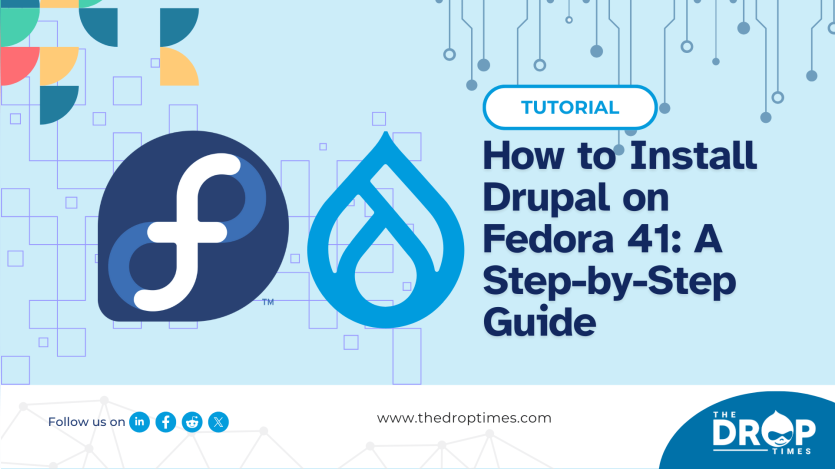
Conclusion
Congratulations! You have now installed Drupal successfully. This guide simplified the process. Follow each step carefully for best results. Drupal offers many features for your website. Explore its potential to enhance your site. Need more help? Check Drupal’s community resources.
Happy building your website with Drupal!

