Editing source code in WordPress can seem daunting. But with the right steps, it becomes easier.
WordPress powers millions of websites. Sometimes, you need to tweak the source code to make your site unique. This could be for adding custom features or optimizing performance. Learning how to edit source code in WordPress can give you more control over your site.
It is important to be careful, though. Incorrect changes can break your site. This guide will walk you through the basics and help you make safe edits. You’ll learn where to find the code, how to make changes, and tips for avoiding common mistakes. So, let’s get started and unlock the potential of your WordPress site.

Introduction To WordPress Source Code
Editing the source code in WordPress can be a powerful skill. It enables you to customize your website beyond what themes and plugins offer. But, understanding the basics is crucial. This guide will help you get started.
Why Edit Source Code?
There are several reasons to edit the source code. Here are a few key reasons:
- Customization: Tailor your site to your specific needs.
- Performance: Optimize your site for speed and efficiency.
- Functionality: Add or modify features not available through plugins.
- SEO: Improve search engine rankings with custom code.
Basic Requirements
Before you start editing, ensure you have the following tools and knowledge:
- Text Editor: Use a reliable text editor like Notepad++ or Sublime Text.
- FTP Access: Access your site’s files via FTP using clients like FileZilla.
- Backup: Always backup your website before making changes. This prevents data loss.
- Basic HTML, CSS, and PHP Knowledge: Understand the basics of these languages.
When you have these basic requirements, you can safely edit your WordPress source code.
Remember, always work on a staging site first. This ensures your live site remains unaffected by errors.
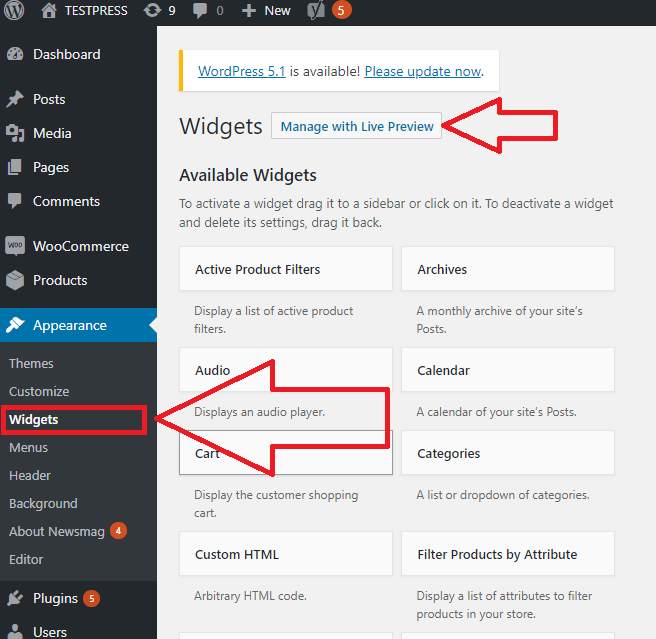
Credit: learnwoo.com
Setting Up A Local Development Environment
Setting up a local development environment is crucial for editing source code in WordPress. It allows you to test changes without affecting your live site. This setup helps you work faster and safer. Let’s dive into the steps involved.
Choosing The Right Tools
First, you need to choose the right tools. The tools should be easy to use and compatible with WordPress. A good code editor is essential. Examples include Visual Studio Code, Sublime Text, and Atom. These editors highlight syntax and offer useful plugins.
Next, consider a local server environment. Popular choices are XAMPP, MAMP, and Local by Flywheel. These tools create a local server on your computer. This server mimics a real web server, helping you test your WordPress site locally.
Installing Necessary Software
Once you have chosen your tools, install them on your computer. Start with the local server environment. Download XAMPP, MAMP, or Local by Flywheel. Follow the installation instructions provided by each tool.
Next, install your chosen code editor. Visit the official website of Visual Studio Code, Sublime Text, or Atom. Download the installer and run it. Follow the prompts to complete the installation.
After installing these tools, set up your local WordPress site. Download WordPress from wordpress.org. Extract the files into the local server’s root directory. Create a database using the local server’s database management tool. Finally, run the WordPress installation script in your browser.
Now, your local development environment is ready. You can start editing the source code of your WordPress site. Make sure to save your changes and test them locally before applying them to your live site.
Accessing WordPress Files
Accessing WordPress files is vital for customizing your website. It allows you to make changes that themes and plugins cannot offer. This section covers how to access these files.
Using Ftp Clients
FTP clients help you connect to your website’s server. Tools like FileZilla make this easy. First, download and install an FTP client. Next, open the FTP client and enter your server details. You need your hostname, username, and password. These details are usually provided by your hosting provider. Once connected, navigate to the ‘public_html’ directory. Here, you will find all your WordPress files. You can now edit, upload, or download files as needed.
Accessing Via Hosting Control Panel
Most hosting providers offer a control panel. cPanel is the most common one. Log in to your hosting account. Go to the control panel. Find the ‘File Manager’ option. Click on it to access your website files. Navigate to the ‘public_html’ directory. You can view, edit, or upload files directly from here. This method is often simpler for beginners. It does not require extra software.
Editing Theme Files
Editing theme files in WordPress can be a game-changer. It helps you customize your website beyond standard settings. This task can seem daunting at first. But with the right guidance, it’s quite manageable.
Locating Theme Files
First, you need to find your theme files. Go to your WordPress dashboard. Select “Appearance” and then “Theme Editor.” Here, you can see all the files related to your active theme. Each file has a specific function. For example, “header.php” controls the header section.
Making Safe Edits
Always make a backup before editing. This is crucial. If something goes wrong, you can revert back. Consider using a child theme. This way, your changes won’t be lost during updates. You can create a child theme by adding a new folder in the “wp-content/themes” directory. Copy the files you want to edit into this folder. Any edits here will override the parent theme.
Use a code editor for making changes. It helps you avoid mistakes. Simple tools like Notepad++ or Sublime Text are good choices. Always save and test your changes. Open your website in another tab. Refresh to see the results. This way, you catch errors early.
Customizing Css
Customizing CSS in WordPress allows you to change the look of your website. You can make your site unique. Adjust colors, fonts, and layouts to match your vision. Let’s explore how to do this efficiently.
Adding Custom Styles
Adding custom styles lets you enhance your site’s design. Follow these steps:
- Go to your WordPress dashboard.
- Navigate to Appearance and select Customize.
- Click on the Additional CSS tab.
- Enter your custom CSS code.
- Click Publish to save changes.
Example of custom CSS code:
body {
background-color: #f0f0f0;
}
h1 {
color: #333333;
font-size: 2.5em;
}
Using Child Themes
Using child themes is a safe way to edit CSS. It prevents changes from being lost during updates. Here’s how you can create a child theme:
- Create a new folder in your
wp-content/themesdirectory. Name ityourtheme-child. - Create a
style.cssfile in this new folder. - Add the following code to your
style.cssfile:
/
Theme Name: Your Theme Child
Template: yourtheme
/
@import url("../yourtheme/style.css");
Now, you can add your custom CSS below the @import line.
This ensures your custom styles are preserved. Even when the parent theme updates.
Modifying Plugin Code
Customizing a WordPress plugin can provide unique functionalities to your website. This section will guide you through the process of modifying plugin code. Ensure you follow best practices to avoid issues.
Editing Plugin Files
To edit plugin files, navigate to the Plugin Editor in your WordPress dashboard. Go to Appearance > Editor > Plugin Files. Select the plugin you wish to edit from the dropdown menu.
Be cautious while editing. A simple error can break your site. Always create a backup of your plugin files before making changes. If possible, use a staging site to test modifications.
Best Practices For Plugin Modifications
Following best practices ensures your modifications are effective and safe. Here are some tips:
- Backup Your Files: Always backup your plugin files before editing.
- Use a Child Theme: If modifying theme-related plugins, use a child theme.
- Document Changes: Keep a record of what you modify for future reference.
- Test on Staging Site: Test your changes on a staging site before going live.
- Use Version Control: Tools like Git can help manage your code changes efficiently.
Applying these practices will help you avoid common pitfalls. They also ensure your website remains functional and secure.
Understanding Php In WordPress
PHP is the backbone of WordPress. It is a server-side scripting language that creates dynamic content. Understanding PHP helps you customize your WordPress site more effectively. Let’s dive into some basic concepts and common functions used in PHP within WordPress.
Basic Php Concepts
PHP stands for Hypertext Preprocessor. It is embedded into HTML. When a user visits a WordPress site, the server processes PHP code first. This code fetches data from the database and displays it on the web page. Learning basic PHP syntax is crucial. Here are some fundamental concepts:
- Variables: Store data values. Example:
$variable_name = "value"; - Functions: Block of code that performs specific tasks. Example:
function functionName() {} - Arrays: Store multiple values in a single variable. Example:
$array = array("value1", "value2"); - Control Structures: Include if-else, loops. Example:
if (condition) {}
Common Php Functions In WordPress
WordPress has built-in PHP functions that make it easier to manage content. These functions help you interact with the database, manage themes, and handle plugins. Here are some common PHP functions you should know:
| Function | Description | Example |
|---|---|---|
get_header() | Includes the header template. | php get_header(); ? |
the_content() | Displays the post content. | php the_content(); ? |
get_footer() | Includes the footer template. | php get_footer(); ? |
wp_enqueue_script() | Enqueues a JavaScript file. | php wp_enqueue_script('script-name', 'path/to/script.js'); ? |
add_action() | Hooks a function to a specific action. | php add_action('init', 'function_name'); ? |
Learning these basic functions and concepts helps you get started with PHP in WordPress.
Testing And Debugging
Editing source code in WordPress can be tricky. Testing and debugging are critical steps. These ensure your site works correctly. They also help spot any potential problems. This section will guide you through using debugging tools and fixing common errors.
Using Debugging Tools
WordPress provides built-in tools for debugging. These tools help you find and fix errors in your code.
- WP_DEBUG: This is a constant in the wp-config.php file. Set it to true to enable debugging mode.
- WP_DEBUG_LOG: This logs errors to a debug.log file in the wp-content directory.
- WP_DEBUG_DISPLAY: This controls whether debug messages are shown inside the HTML of pages.
Use these tools to identify issues in your code. This will make debugging easier.
Common Errors And Fixes
Errors can occur when editing source code. Here are some common ones and how to fix them:
| Error | Cause | Fix |
|---|---|---|
| Syntax Error | Incorrect code syntax | Check and correct the code syntax |
| 500 Internal Server Error | Plugin or theme conflict | Deactivate all plugins and switch to the default theme |
| White Screen of Death | Memory limit exceeded | Increase the PHP memory limit in the wp-config.php file |
These are just a few examples. Always test your site after making changes to the code. This ensures everything works as expected.
Backing Up Your Site
Editing source code in WordPress requires backing up your site first. This protects your data if something goes wrong. Always save a copy before making changes.
Editing source code in WordPress can be tricky. Mistakes happen. That’s why backing up your site is crucial. Backups protect your hard work. They save you from headaches.
Importance Of Backups
Backups act as a safety net. They ensure you don’t lose your data. If something goes wrong, you can restore your site. Without backups, you risk losing everything. Imagine losing your posts, images, and settings. That would be a disaster. Backups help you avoid that.
How To Create A Backup
Creating a backup is simple. Use a plugin like UpdraftPlus. Install it from the WordPress plugin repository. Activate the plugin after installation. Go to the plugin settings. Choose what you want to back up. Click the “Backup Now” button. Wait for the process to finish. You can also use hosting services. Many hosting providers offer backup options. Check your hosting dashboard. Find the backup section. Follow the instructions to create a backup. Always save your backup files in a safe place. Use cloud storage or an external drive. This ensures you have access when needed. “`
Deploying Changes
Deploying changes in WordPress is a critical step. It involves transferring your edited source code from your local environment to your live website. This process ensures that your updates are active and visible to your site visitors. Let’s explore the key steps involved in deploying changes.
Uploading Files
First, you need to upload your edited files to your WordPress site. Use an FTP client like FileZilla for this task. Connect to your website’s server using your FTP credentials. Navigate to the directory where your WordPress files are located. Drag and drop the edited files from your local machine to the server. Ensure you upload files to the correct directories to avoid errors.
Verifying Changes
After uploading, you must verify the changes. Visit your website in a web browser. Check the pages or sections where you made updates. Look for any errors or issues in the layout or functionality. Clear your browser cache to see the most recent changes. Use tools like Google Chrome’s Developer Tools to inspect and debug any issues. Make sure all links and features work as expected.
Conclusion And Best Practices
Editing source code in WordPress can seem daunting. But with the right knowledge and tools, it becomes manageable. This section will cover the best practices for editing source code and maintaining your WordPress site.
Summary Of Key Points
- Backup your site before making any changes.
- Use a child theme for customizations.
- Test changes in a staging environment first.
- Keep your WordPress core, themes, and plugins updated.
- Document any changes you make to the code.
Tips For Ongoing Maintenance
Maintaining your WordPress site is crucial for its performance and security. Here are some tips to help:
- Regular Backups: Schedule regular backups. This will protect your data.
- Update Regularly: Always update WordPress, themes, and plugins.
- Monitor Performance: Use tools to monitor your site’s speed and uptime.
- Security Scans: Run security scans to catch vulnerabilities early.
- Documentation: Keep detailed records of code changes. This helps in troubleshooting.
By following these best practices, you can ensure your WordPress site runs smoothly. Always prioritize security and performance.
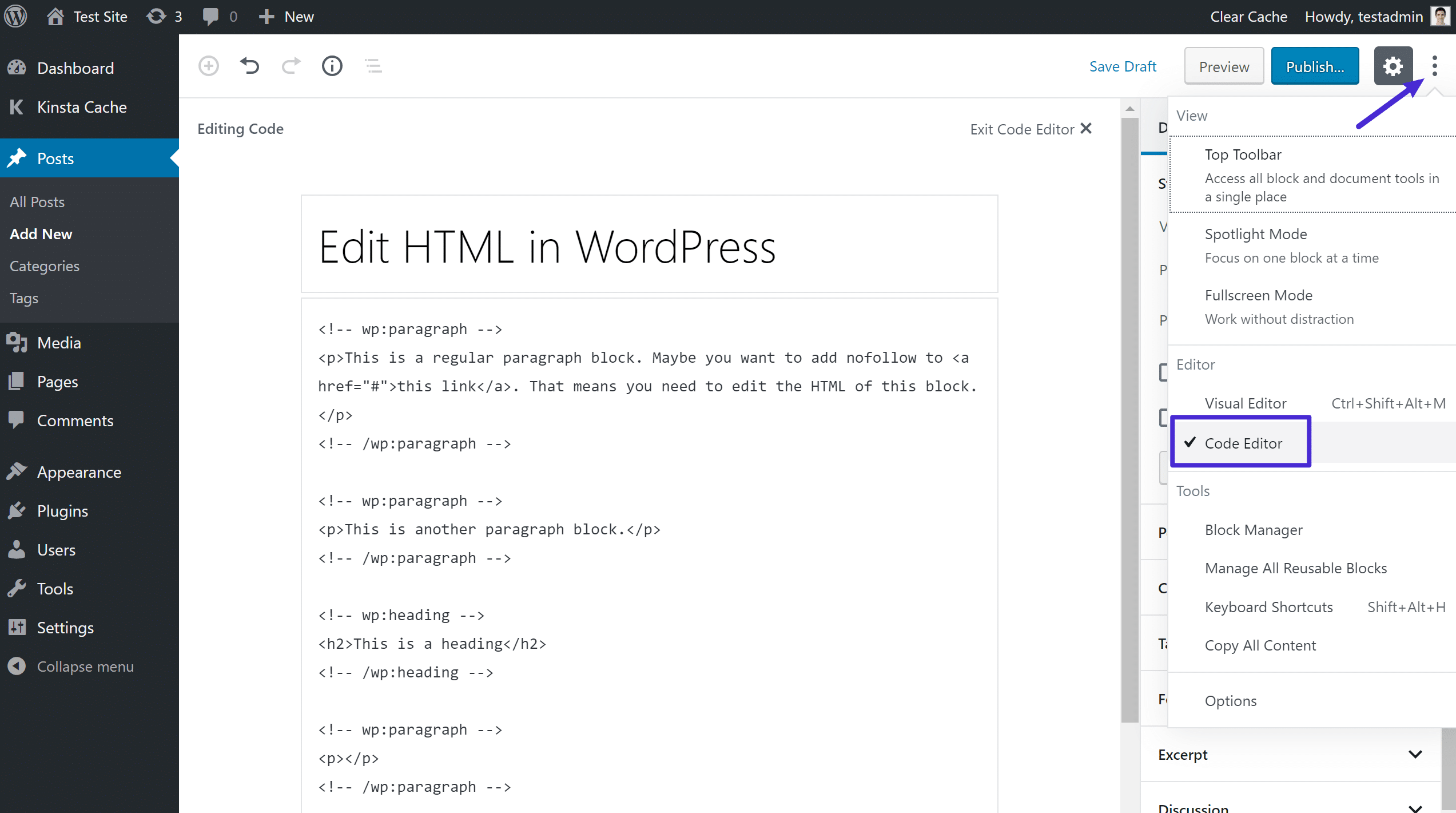
Credit: kinsta.com
Conclusion
Editing source code in WordPress is easier than it seems. Follow the steps carefully. Always back up your files first. This keeps your site safe. Use a child theme to avoid losing changes. Customize your site to fit your needs.
With practice, you’ll get better. Don’t be afraid to experiment. Just remember to save your work. Editing source code can enhance your site’s functionality. Happy coding!

