Creating a virtual host on Linux can be a straightforward task. It allows you to host multiple websites on a single server.
This guide will walk you through the process step-by-step. In the world of web servers, virtual hosts are essential. They let you run several domains on one machine, saving resources and simplifying management. For developers and web administrators, understanding how to set up virtual hosts on Linux is a valuable skill.
Whether you manage personal projects or professional sites, this knowledge is crucial. In this guide, we will explain each step clearly. By the end, you will be able to create and manage virtual hosts on your Linux server with ease. Let’s get started.
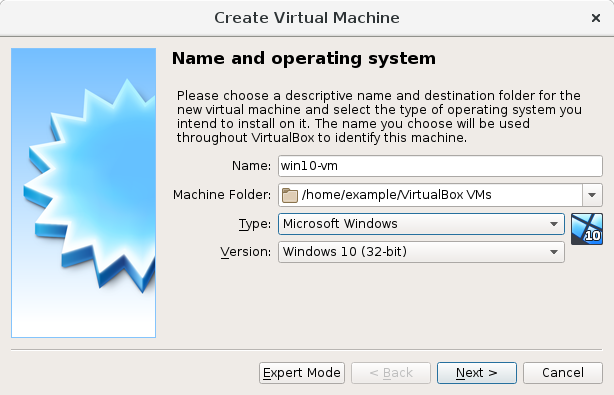
Credit: docs.oracle.com
Prerequisites
Before creating a virtual host on Linux, ensure you have the necessary prerequisites. This ensures a smooth setup process. Below are the key prerequisites divided into two main categories: necessary software and system requirements.
Necessary Software
First, you need to have some essential software installed. These tools are crucial for setting up a virtual host:
- Apache HTTP Server: This is the most common web server used for virtual hosts.
- Text Editor: A text editor like Vim, Nano, or any other editor to edit configuration files.
- Domain Name: A registered domain name that points to your server.
Ensure your Apache server is installed and running. You can check the status with the following command:
sudo systemctl status apache2If Apache is not installed, use the command below to install it:
sudo apt-get install apache2System Requirements
Your server should meet certain system requirements. This ensures optimal performance for hosting virtual environments:
| Component | Minimum Requirement |
|---|---|
| Operating System | Linux (Ubuntu, CentOS, Debian) |
| RAM | 1 GB |
| Disk Space | 10 GB |
| CPU | 1 GHz |
These are the basic system requirements. For higher traffic, consider upgrading your server specifications.
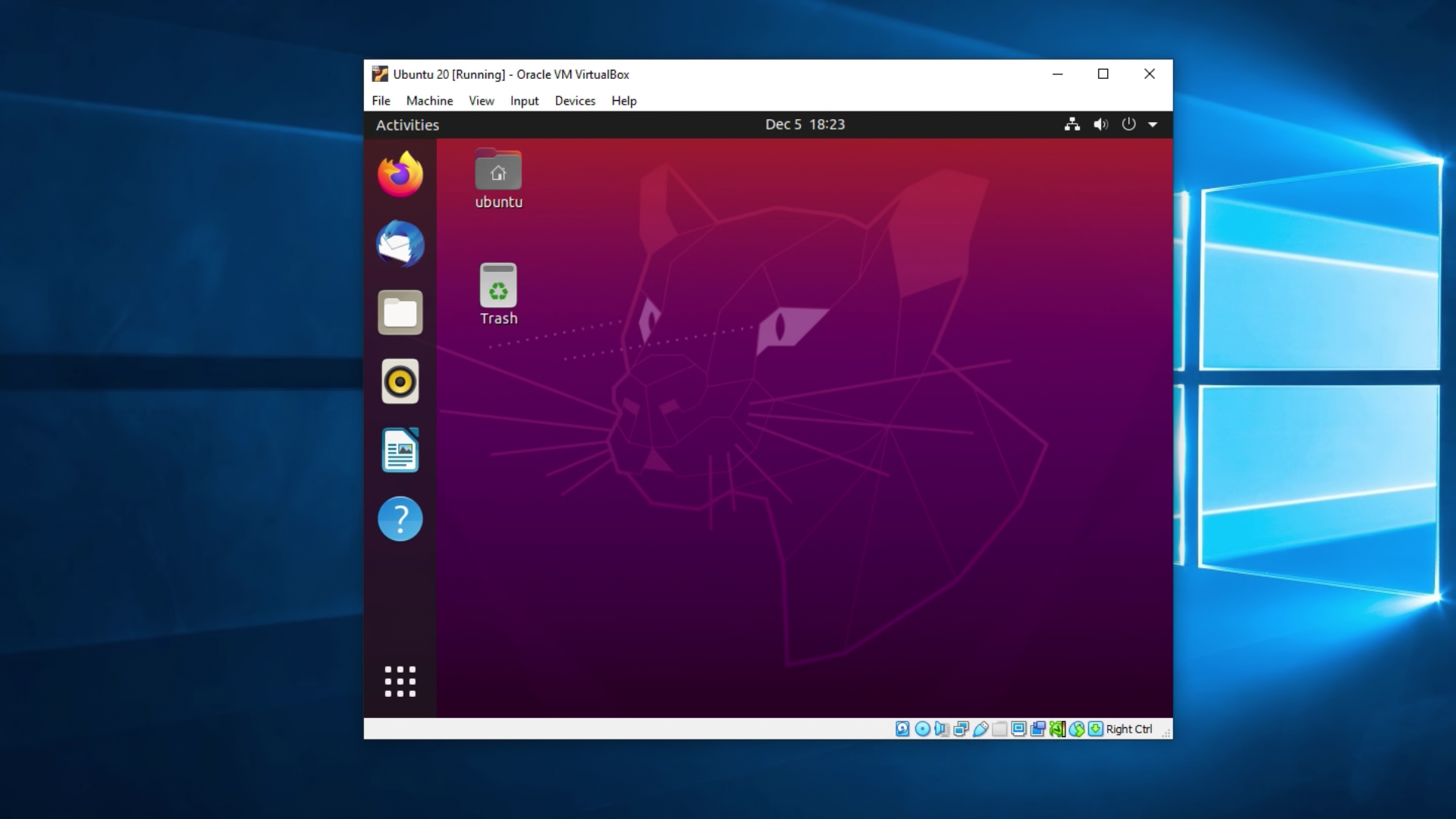
Credit: tehnoblog.org
Installing Apache
Installing Apache is a crucial step in setting up a virtual host on Linux. Apache is a popular and powerful web server that handles requests and serves web content. This section guides you through the process of installing Apache on your Linux system.
Update Package Repository
Before installing any software, you should update your package repository. This ensures you get the latest version of Apache and its dependencies. Open your terminal and run the following command:
sudo apt-get updateThis command refreshes the list of available packages and their versions. It’s a good practice to keep your system up-to-date.
Install Apache
Now that your package repository is updated, you can proceed to install Apache. Use the following command:
sudo apt-get install apache2This command installs Apache and any required dependencies. The installation process may take a few minutes. Once completed, Apache will be ready to use.
Verify Installation
To ensure Apache has been installed correctly, you need to verify the installation. Start by checking the status of the Apache service:
sudo systemctl status apache2You should see a message indicating that Apache is running. Additionally, you can verify the installation by opening a web browser and navigating to http://localhost. If Apache is installed correctly, you will see the default Apache welcome page.
Congratulations! You have successfully installed Apache on your Linux system. Now you can proceed to configure your virtual hosts and start serving web content.
Configuring Apache
Configuring Apache is a crucial step in creating a virtual host on Linux. It allows your server to handle multiple domains. Each domain can have its own settings. This ensures smooth operation and better organization.
Locate Configuration Files
First, find the Apache configuration files. Typically, these are in the /etc/apache2/ directory. The main file is apache2.conf. This file contains global settings. You will also find a directory called sites-available. This folder stores all virtual host files.
Create Virtual Host File
Next, create a new virtual host file. Use a text editor like nano or vim. Name your file with the domain name for easy reference. For example, mysite.conf. Place this file in the sites-available directory. Open the file and start editing.
Begin by defining the virtual host. Use the
Here is a basic example:
ServerName mysite.com DocumentRoot /var/www/mysite
Save and close the file. Your virtual host file is now ready.

Credit: www.tecmint.com
Setting Up Virtual Hosts
Creating virtual hosts on a Linux server allows you to host multiple websites. Each site operates independently. This setup is efficient and cost-effective. Let’s dive into the process of setting up virtual hosts.
Define Virtual Hosts
First, open your terminal. Then, navigate to the Apache configuration directory. Typically, this is /etc/httpd/conf.d/ or /etc/apache2/sites-available/. Next, create a new configuration file. You might name it example.com.conf. Define the virtual host by adding the following lines:
ServerAdmin webmaster@example.com ServerName example.com ServerAlias www.example.com
Replace example.com with your domain. Save the file.
Assign Document Root
The document root is where your website files reside. In the configuration file, add the DocumentRoot directive:
ServerAdmin webmaster@example.com ServerName example.com ServerAlias www.example.com DocumentRoot /var/www/example.com/public_html
Create the directory if it doesn’t exist. Use the command:
sudo mkdir -p /var/www/example.com/public_html
Ensure the path matches the DocumentRoot directive.
Set Up Directory Permissions
Proper permissions are crucial. Set ownership to the Apache user. Typically, it’s www-data or apache. Use the command:
sudo chown -R www-data:www-data /var/www/example.com/public_html
Set the appropriate permissions. Use the command:
sudo chmod -R 755 /var/www/example.com/public_html
These steps ensure that the web server can read your files. It also ensures security.
Reload Apache to apply the changes. Use the command:
sudo systemctl reload apache2
Your virtual host is now set up. You can now host multiple websites on a single server.
Enabling Virtual Hosts
Creating virtual hosts on Linux can streamline your web server management. Virtual hosts allow you to run multiple websites on a single server. This is possible by directing traffic to different directories based on the domain name. This section will guide you through enabling virtual hosts on your Linux server.
Enable Configuration File
First, you need to enable the configuration file for your virtual host. Locate the configuration file in the /etc/apache2/sites-available/ directory. Use a text editor to open the file. Add the necessary configurations for your virtual host. Save and close the file once you have made the changes.
Test Configuration
Testing the configuration is crucial before making it live. Use the following command to test your configuration:
apachectl configtest. This command checks for syntax errors in your Apache configuration files. If there are no errors, you will see a message saying “Syntax OK”. If there are errors, correct them before proceeding.
Reload Apache
After testing, reload Apache to apply the new configuration. Use the command:
sudo systemctl reload apache2. This command reloads the Apache service without interrupting existing connections. Your virtual host should now be enabled and ready to handle requests.
Testing Virtual Hosts
Testing virtual hosts is a crucial step after creating them on Linux. This ensures that your configurations work correctly. Follow these steps to test your virtual hosts effectively.
Modify Hosts File
First, you need to modify the hosts file on your local machine. This file tells your computer which IP address to use for a domain name. Open the hosts file with a text editor. You can use commands like sudo nano /etc/hosts in the terminal. Add a new line with your server’s IP address followed by the domain name of your virtual host. Save and close the file.
Access Virtual Host In Browser
Next, open your web browser to access the virtual host. Type the domain name of your virtual host into the address bar. Press Enter. Your browser should load the website associated with your virtual host. If it doesn’t, check your configuration files again. Ensure there are no mistakes. Refresh the browser after making changes.
Troubleshooting
Creating a virtual host on Linux can sometimes lead to unexpected issues. Knowing how to troubleshoot these problems can save you time and frustration. This section covers common issues, log file analysis, and fixing errors. Let’s dive in.
Common Issues
Virtual host configuration can be tricky. Here are some common problems:
- Incorrect file permissions: Ensure your configuration files are readable by the server.
- Syntax errors: A small typo can break the configuration. Double-check your files.
- Port conflicts: The server might already be using the port you specified.
- DNS issues: Ensure your domain name points to the correct IP address.
Log File Analysis
Log files are your best friend in troubleshooting. They can provide detailed information about what went wrong.
To view your Apache error log, use this command:
sudo tail -f /var/log/apache2/error.log
For Nginx, use:
sudo tail -f /var/log/nginx/error.log
Look for error messages and warnings. They can guide you to the root of the problem.
Fixing Errors
Once you identify the issue, fixing it becomes easier. Here are some steps to follow:
- Correct file permissions: Ensure configuration files have appropriate permissions.
sudo chmod 644 /path/to/your/config/file - Fix syntax errors: Check for typos or incorrect settings.
sudo apache2ctl configtest
sudo nginx -t - Resolve port conflicts: Change the port in your configuration file or stop the conflicting service.
sudo netstat -tuln | grep LISTEN - Check DNS settings: Ensure your domain points to the correct server IP.
By following these steps, you can resolve most virtual host issues on Linux.
Conclusion
Creating a virtual host on Linux is simple with these steps. Follow the guide and experiment confidently. Troubleshooting common issues helps you learn. Practice ensures proficiency. Virtual hosts enhance your server’s efficiency. They allow multiple websites on one server. Remember to double-check configurations.
Happy hosting!

