Transferring a WordPress site to a new host sounds complex. It’s easier than you think.
Switching hosts can improve your site’s speed and reliability. This process involves moving all your site files, databases, and domain to the new host. You need a clear plan to avoid downtime or data loss. In this guide, I will walk you through each step of the transfer process.
You will learn how to back up your site, move your files, and set up your site on the new host. By the end, you will confidently transfer your WordPress site to its new home. Ready to make the move? Let’s get started!
Preparing For The Transfer
Preparing for the transfer is a crucial step when moving your WordPress site to a new host. This section will guide you on how to get ready for a smooth transition. We’ll cover backing up your website and choosing a new hosting provider.
Backing Up Your Website
Creating a backup of your website is the first and most important step. This ensures that all your data is safe. Follow these simple steps:
- Log in to your WordPress dashboard.
- Install a reliable backup plugin like UpdraftPlus or Duplicator.
- Activate the plugin and go to its settings.
- Choose the option to create a full backup.
- Download the backup files to your computer.
Backing up your site includes your database, themes, plugins, and media files. This step ensures you can restore your site if anything goes wrong during the transfer.
Choosing A New Hosting Provider
Selecting a new hosting provider is a critical decision. Consider these factors:
| Factor | Details |
|---|---|
| Reliability | Look for a host with high uptime and good reviews. |
| Speed | Choose a provider with fast server response times. |
| Support | Ensure they offer 24/7 customer support. |
| Pricing | Compare costs and ensure it fits your budget. |
Once you have chosen a new host, sign up for an account. Follow their instructions to set up your new hosting environment. This preparation ensures a smoother transfer process. Now, you’re ready for the next steps in moving your WordPress site.

Exporting The Database
Exporting the database is a crucial step in transferring your WordPress site to a new host. The database holds all your content, user data, and settings. This makes it essential to export correctly. In this section, you will learn how to access phpMyAdmin and export your database files efficiently.
Accessing Phpmyadmin
To start, log in to your current web hosting control panel. Look for the phpMyAdmin icon, usually found under the databases section. Click on the phpMyAdmin icon to open it. You will see a list of databases on the left side of the screen. Select your WordPress database by clicking on it.
Exporting Database Files
Once you have selected your WordPress database, click on the “Export” tab at the top of the screen. Choose the “Quick” export method for simplicity. This method will export the entire database without needing further configuration. Ensure that the format is set to “SQL.” Then, click the “Go” button to download the database file to your computer. This file will be crucial for importing your data to the new host.
Downloading Website Files
Transferring a WordPress site to a new host can be a daunting task. One crucial step is downloading website files. This ensures that all your data is safely moved to the new host. Follow these steps to make the process smooth.
Connecting Via Ftp
First, you need to connect via FTP (File Transfer Protocol). FTP allows you to transfer files between your computer and your website server. Use an FTP client like FileZilla.
To start, you need the FTP login details. These are usually provided by your web host. They include:
- Host (often your domain or IP address)
- Username
- Password
- Port (default is 21)
Enter these details in the FTP client and connect to your server.
Downloading All Files
Once connected, you will see a list of files and folders. Locate your WordPress root directory. This is often named ‘public_html’ or ‘www’.
Select all files and folders in the WordPress root directory. Right-click and choose the option to download. The files will be saved to your computer. This process may take some time, depending on the size of your website.
Ensure you have all the files downloaded. This includes:
- wp-content folder
- wp-admin folder
- wp-includes folder
- All other files in the root directory
These files contain your themes, plugins, and media uploads. Do not skip any files.
Now you have successfully downloaded your website files. You are ready to move on to the next step of the transfer process.
Uploading To New Host
After backing up your WordPress site and preparing it for transfer, the next step is uploading to the new host. This process involves setting up FTP on the new host and uploading your files to the server. Follow these steps to ensure a smooth transfer.
Setting Up Ftp On New Host
First, you need to set up FTP on your new host. FTP stands for File Transfer Protocol. It allows you to upload files from your computer to the new server.
To set up FTP:
- Log in to your new hosting account.
- Navigate to the FTP settings or FTP accounts section.
- Create a new FTP account. Note the username, password, and host address.
Uploading Files To Server
Once the FTP account is set up, you can start uploading your WordPress files to the new server.
To upload your files:
- Download and install an FTP client like FileZilla.
- Open the FTP client and enter the FTP details (username, password, host address).
- Connect to your new server.
- On the left panel, navigate to the folder where your WordPress backup is stored.
- On the right panel, navigate to the root directory of your new host.
- Select all the WordPress files on the left panel and upload them to the right panel.
This process might take some time depending on the size of your site. Ensure all files are uploaded correctly.
Creating A New Database
Transferring your WordPress site to a new host involves several steps. One important step is creating a new database. This database will store all your WordPress data. Let’s break down the process into simple steps.
Accessing Cpanel
First, access your new host’s cPanel. You can do this by typing yourdomain.com/cpanel into your browser. Enter your username and password. Now, you should see the cPanel dashboard.
Creating A Database And User
To create a database, look for the MySQL Databases section in cPanel. Click on it. You will now see options to create a new database.
Follow these steps:
- In the “New Database” field, enter a name for your database.
- Click the Create Database button.
Next, you need to create a database user. Scroll down to the MySQL Users section.
- In the “Username” field, enter a name for the user.
- Enter a strong password in the “Password” and “Password (Again)” fields.
- Click the Create User button.
After creating the user, you need to add the user to the database. Find the Add User to Database section.
Follow these steps:
- Select the user you created from the “User” dropdown.
- Select the database from the “Database” dropdown.
- Click the Add button.
In the next screen, check the ALL PRIVILEGES box. Click the Make Changes button. Your new database and user are now ready.
Importing The Database
Transferring your WordPress site to a new host involves several important steps. One of the crucial steps is importing the database. This process ensures all your content, settings, and user data are transferred accurately. Let’s break down the process into simple steps to help you seamlessly import your database.
Accessing Phpmyadmin On New Host
First, you need to access phpMyAdmin on your new host. Follow these steps:
- Log in to your new host’s control panel (cPanel).
- Locate the phpMyAdmin icon under the Databases section.
- Click on the phpMyAdmin icon to open the phpMyAdmin interface.
Once you are in phpMyAdmin, you will see a list of databases on the left-hand side. Here, you will create or select the database where you want to import your data.
Importing Database Files
Now that you have accessed phpMyAdmin, it is time to import your database files. Follow these steps:
- In phpMyAdmin, select the database you created or want to use.
- Click on the Import tab at the top of the page.
- Under the File to Import section, click the Choose File button.
- Select the SQL file you exported from your old host.
- Ensure the format is set to SQL and click the Go button.
phpMyAdmin will now process the import. If the import is successful, you will see a success message. Your database is now imported to the new host.
Configuring Wp-config.php
Configuring the wp-config.php file is an important step when transferring a WordPress site to a new host. This file holds the database details and other configuration settings. Correctly configuring this file ensures your site runs smoothly on the new host.
Editing Database Details
To start, open the wp-config.php file in a text editor. Look for the section with database settings. You will see lines that define the database name, user, password, and host. Replace the old details with the new database information provided by your new host. Ensure these details are correct to avoid connection issues.
Saving The Configuration
After updating the database details, save the wp-config.php file. Ensure the file is saved in the correct format. Upload the updated file back to your WordPress directory on the new host. Verify the permissions to ensure the file is readable by the server.
Updating Domain Dns
After moving your WordPress site to a new host, you need to update the domain DNS. This step ensures your domain points to the new host. Without updating DNS, visitors might still see your old site.
Changing Name Servers
Log in to your domain registrar account. Find the section for DNS settings. Look for the option to change name servers. Update the name servers to those provided by your new host. Save the changes.
Waiting For Propagation
After changing name servers, DNS changes take time to propagate. Propagation can take up to 48 hours. During this time, your site might be unavailable. Be patient while the DNS updates globally.
Testing The New Setup
After moving your WordPress site to a new host, it’s vital to ensure everything works perfectly. Testing the new setup will help you catch any issues before your site goes live. This step is essential for maintaining a smooth user experience and avoiding downtime.
Checking Website Functionality
First, make sure all pages load correctly. Visit each page and check for broken links or missing images. Ensure all forms, buttons, and interactive features work as expected.
Test the navigation menu to ensure all links direct to the correct pages. Verify that your site’s design and layout appear as intended across different devices and browsers.
Troubleshooting Common Issues
Even with careful planning, some issues might arise during the transfer. Here are common problems and their solutions:
- Broken Links: Use a plugin like Broken Link Checker to find and fix broken links.
- Missing Images: Ensure your media files transferred correctly. Re-upload missing images if necessary.
- Database Errors: Check your wp-config.php file for correct database settings. Ensure your database server, username, and password are accurate.
- 404 Errors: Refresh your permalinks by going to Settings > Permalinks and clicking “Save Changes.”
- Slow Loading Times: Optimize your images and use a caching plugin to improve site speed.
If an issue persists, consult your new host’s support team for assistance. They can help resolve hosting-related problems that might affect your site.
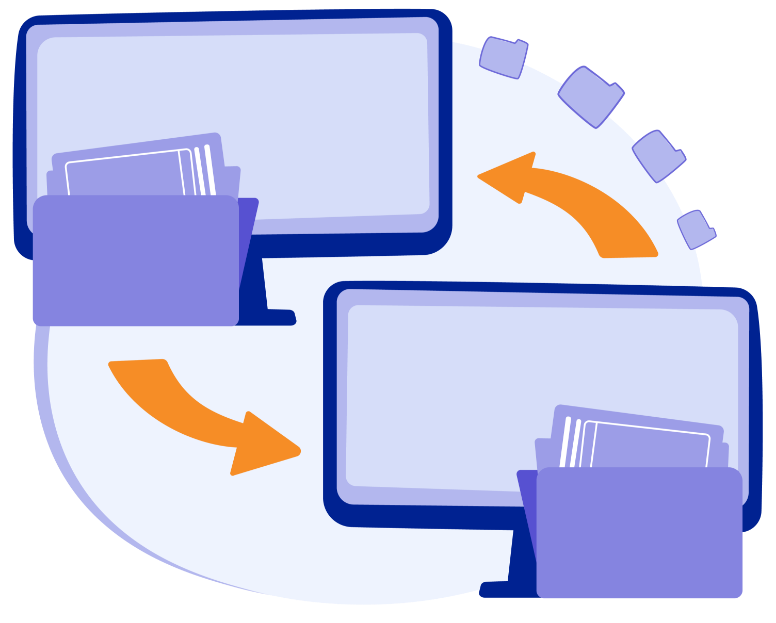
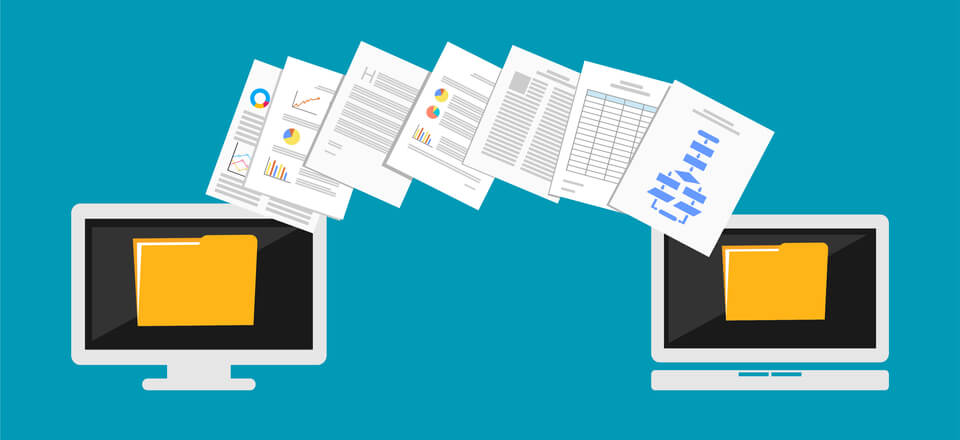
Conclusion
Transferring your WordPress site to a new host is simpler than it seems. Follow the steps carefully and ensure a smooth transition. Backup your site first. Use the right tools for migration. Check everything works perfectly after the transfer. Your site should be fully functional on the new host.
Regular maintenance is key. Keeping your site updated ensures smooth performance. Feel confident in managing your WordPress site. Happy transferring!

