Backing up your WordPress website is crucial. It protects your data and ensures peace of mind.
Without a backup, you risk losing everything if something goes wrong. In today’s digital world, websites face many threats. From hacking to server crashes, issues can arise unexpectedly. Backing up your WordPress site regularly is essential. It helps you restore your site quickly if disaster strikes.
This guide will show you how to back up your WordPress website. We’ll cover different methods and tools to make the process easy. Protect your hard work and valuable content. Let’s dive in and secure your website now.
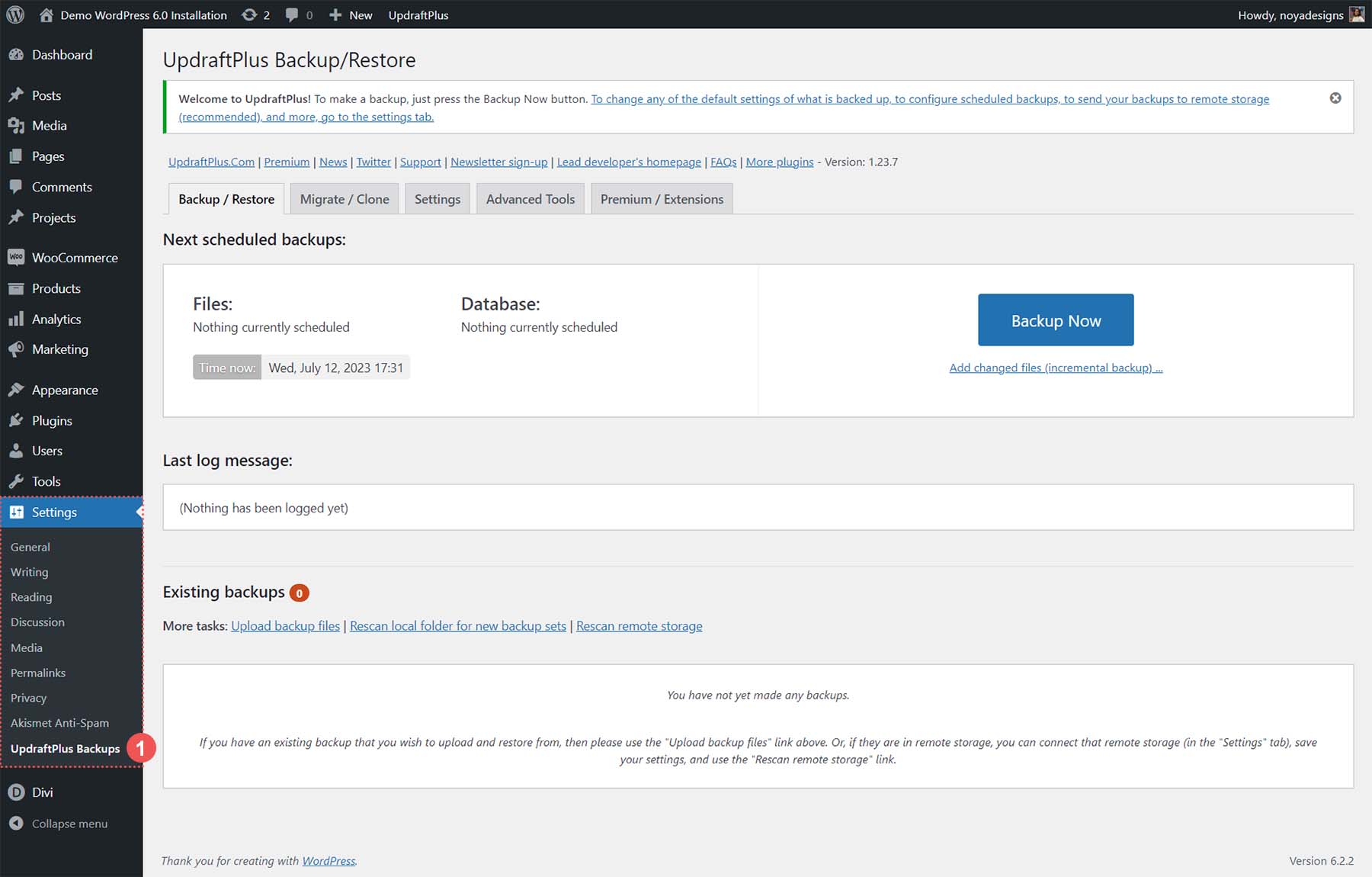
Introduction To WordPress Backup
Backing up your WordPress website is crucial. It protects your hard work. A backup is a copy of your website’s data. You can restore it if something goes wrong. Without a backup, you risk losing everything. This includes posts, pages, and media files. Regular backups ensure your site stays safe. They give you peace of mind. Let’s dive deeper into why backups are important.
Importance Of Backing Up
Why is backing up your WordPress site so important? Here are some key reasons:
- Data Loss Prevention: Accidents happen. You might delete important files by mistake. A backup can save you.
- Protection Against Hacks: Websites are often targeted by hackers. If your site is hacked, a backup helps you restore it.
- Compatibility Issues: Updates can sometimes cause problems. A backup lets you revert to a previous version if needed.
- Server Failures: Servers can crash. If this happens, you can lose all your data. A backup keeps your site safe.
Risks Of Not Backing Up
Not backing up your WordPress site can have serious consequences:
- Data Loss: You risk losing years of content. This includes posts, pages, and media.
- Downtime: Without a backup, restoring your site can take time. This can lead to significant downtime.
- Loss of Revenue: If your site generates income, downtime can mean lost revenue. Every minute counts.
- Reputation Damage: Downtime and data loss can damage your reputation. Visitors may lose trust in your site.
A table can help summarize the risks and importance:
| Importance | Risks |
|---|---|
| Data Loss Prevention | Data Loss |
| Protection Against Hacks | Downtime |
| Compatibility Issues | Loss of Revenue |
| Server Failures | Reputation Damage |
Backing up your WordPress site is essential. It protects your data. It prevents downtime. It safeguards your income and reputation. Don’t risk losing everything. Always keep a recent backup.
Types Of WordPress Backups
Backing up your WordPress website is essential. This ensures that you can recover your data in case of an issue. There are various types of backups you can perform. Each type serves a different purpose. Let’s explore the main types of WordPress backups.
Full Backup
A full backup is comprehensive. It includes all your website files and database. This type of backup ensures you have a complete copy of your site. You can restore your website to its exact state at the time of backup. It’s recommended to perform a full backup regularly.
Database Backup
The database backup focuses only on your WordPress database. The database stores your posts, pages, comments, and settings. This type of backup is smaller and quicker. It’s useful if you frequently update your content. Ensure you also have a full backup periodically.
File Backup
A file backup includes your WordPress files. These files consist of themes, plugins, and media uploads. This type does not include the database. File backups are essential when updating themes or plugins. They help prevent data loss during such updates.
Choosing A Backup Solution
Choosing the right backup solution for your WordPress website is crucial. A good backup plan ensures that you can recover your site quickly. This saves you from data loss and downtime. Let’s dive into the options available.
Manual Vs Automatic
Manual backups require you to create and store backups yourself. This gives you control over the process. But it can be time-consuming and prone to human error. You might forget to back up your site regularly.
Automatic backups, on the other hand, run without your intervention. These solutions schedule backups at regular intervals. This ensures that your data is always safe. Automatic backups are ideal for busy website owners.
Top Backup Plugins
There are many backup plugins available for WordPress. Some are free, while others offer premium features. Here are a few popular options:
UpdraftPlus: This plugin is user-friendly and reliable. It supports automatic backups and multiple storage options. You can store backups on Google Drive, Dropbox, and more.
BackWPup: This plugin offers both manual and automatic backups. It supports cloud storage and email notifications. The free version has many useful features.
VaultPress: This is a premium plugin by Automattic. It provides real-time backups and security scanning. VaultPress is a great choice for serious website owners.
Duplicator: This plugin is known for its migration features. It also supports backups. Duplicator is useful for moving and backing up your site.
Choose a plugin that fits your needs. Ensure it supports your preferred storage method. Regular backups are essential for website safety.
Setting Up Manual Backups
To backup your WordPress website, set up manual backups regularly. Save your files and database on your computer or cloud storage. This ensures your data remains safe and retrievable.
Backing up your WordPress website is crucial. Manual backups give you control over your data. You can restore your website if something goes wrong. There are two main ways to set up manual backups. You can use FTP and cPanel or export your database manually.
Using Ftp And Cpanel
First, you need to access your website’s files. You can use an FTP client like FileZilla. Open FileZilla and connect to your server. You will need your FTP credentials. These are usually found in your hosting account.
Navigate to the root directory of your WordPress site. This is often named “public_html” or “www”. Download all the files and folders. This includes wp-content, wp-admin, and wp-includes.
Next, log in to your hosting account. Open cPanel and find the “File Manager”. In the “File Manager”, locate the same root directory. Download a copy of the directory to your computer. This ensures you have all your website files.
Exporting Database Manually
Your WordPress database stores your posts, comments, and settings. To back it up, you need to export it. Log in to your hosting account and open cPanel. Find the “phpMyAdmin” tool and open it.
In phpMyAdmin, select your WordPress database. Click on the “Export” tab at the top. Choose the “Quick” method and the SQL format. Click “Go” to download the database file.
Save this file in a safe place. It contains all your website’s data. You now have a full backup of your WordPress website. You can restore your site anytime using these files.
Manual backups give you peace of mind. You control the process and know your data is safe. Follow these steps regularly to keep your website secure.
“`
Automating Backups With Plugins
Backing up your WordPress website is crucial. It protects your data from loss. Automating backups with plugins makes this task simple and worry-free. Let’s dive into the steps to automate your backups using plugins.
Installing A Backup Plugin
First, choose a reliable backup plugin. Popular choices include UpdraftPlus, BackWPup, and VaultPress. Follow these steps to install a plugin:
- Go to your WordPress dashboard.
- Navigate to Plugins > Add New.
- Search for the backup plugin you prefer.
- Click Install Now and then Activate.
Once activated, you will see the plugin’s settings in your dashboard.
Configuring Backup Schedules
To automate backups, configure the plugin settings. Here’s how:
- Go to the plugin settings page. This is usually under Settings or a new menu item.
- Look for the Backup Schedule option.
- Select how often you want to back up your site. Options include daily, weekly, or monthly.
- Choose what to back up. You can select files, databases, or both.
- Set the number of backups to retain. This helps manage storage space.
Save your settings once configured. Your website will now back up automatically based on the schedule you set.
| Plugin | Features | Rating |
|---|---|---|
| UpdraftPlus | File and database backup, cloud storage options | 4.8/5 |
| BackWPup | File backup, database backup, cloud storage options | 4.4/5 |
| VaultPress | Real-time backups, security scanning | 4.6/5 |
Automating backups ensures your data is always safe. Install a plugin, set a schedule, and enjoy peace of mind.
Storing Your Backups
Backing up your WordPress website is crucial. But where should you store these backups? Let’s explore the options, weighing the pros and cons of each. This helps you make an informed decision.
Local Vs Cloud Storage
Local storage means saving your backups on your computer or an external hard drive. This option provides easy access and control over your files. However, it comes with risks like hardware failure or theft.
Cloud storage involves storing your backups on remote servers. This option offers more security and accessibility from anywhere. But, it often requires a subscription fee. Let’s delve into the best cloud storage options available.
Best Cloud Storage Options
| Cloud Storage Service | Features | Pricing |
|---|---|---|
| Google Drive |
|
Free & Paid Plans |
| Dropbox |
|
Free & Paid Plans |
| Amazon S3 |
|
Pay-as-you-go |
| OneDrive |
|
Free & Paid Plans |
Choose a cloud storage service that best fits your needs and budget. This ensures your WordPress backups are safe and accessible.
Restoring Your WordPress Website
Restoring your WordPress website is crucial when things go wrong. Whether it’s due to a plugin conflict, a hacker attack, or accidental file deletion, knowing how to restore your site can save you a lot of headaches. This section will guide you through the process of restoring your WordPress website using backup files and plugins.
Using Backup Files
To restore your WordPress website using backup files, you’ll need to have a recent backup available. Here are the steps you can follow:
- Log in to your web hosting account.
- Navigate to the file manager or use an FTP client.
- Locate your backup files.
- Upload the backup files to your WordPress directory.
- Overwrite the existing files if prompted.
- Restore your database using the backup SQL file.
- Check your website to ensure everything is working correctly.
Restoring With Plugins
Using plugins to restore your WordPress website can simplify the process. Many plugins offer easy-to-use interfaces for restoring your site. Here are some popular plugins and their basic steps:
| Plugin Name | Steps to Restore |
|---|---|
| UpdraftPlus |
|
| BackupBuddy |
|
Restoring your WordPress website doesn’t have to be complex. Whether you choose to use backup files or plugins, having a reliable backup solution in place can save you time and stress. Always ensure you have recent backups of your site to avoid data loss.
Best Practices For Backup
Backing up your WordPress website is crucial. It prevents data loss and ensures quick recovery during unexpected issues. By following best practices, you can keep your site safe and secure.
Regular Backup Schedule
Establishing a regular backup schedule is vital. It helps you maintain the latest version of your site. Consider the following tips:
- Daily Backups: If your site changes frequently, back up daily.
- Weekly Backups: For sites with fewer updates, a weekly schedule works.
- Monthly Backups: Minimal changes? Monthly backups may suffice.
Use a reliable plugin to automate your backups. Popular choices include UpdraftPlus, BackupBuddy, and VaultPress. Automating the process ensures consistency and reduces human error.
Testing Your Backups
Testing your backups is as important as creating them. Regular tests ensure your backups work when needed.
- Restore a Backup: Set up a staging site. Restore your backup here to check functionality.
- Verify Data Integrity: Ensure all data is present and correct.
- Test Key Features: Check critical site features. Make sure they work as expected.
Testing helps you identify issues before they become problems. It ensures a smooth recovery in case of an emergency.
Adopting these best practices for backup enhances your WordPress website’s reliability and security. Regular backups and testing keep your site prepared for any challenges.
Troubleshooting Backup Issues
Backing up your WordPress website is crucial for data safety. Regular backups ensure you can restore your site quickly. Use plugins like UpdraftPlus or BackupBuddy for easy backup management.
Backing up your WordPress website is crucial. Sometimes, you may encounter issues during the process. Let’s explore common problems and their solutions to ensure your backups run smoothly.
Common Problems
Several issues can arise during a WordPress backup. Here are some common ones:
- Backup plugin fails to complete
- Server timeout errors
- Insufficient storage space
- Corrupted backup files
- Slow backup process
Solutions And Tips
Addressing these problems requires specific solutions. Follow these tips to troubleshoot:
| Problem | Solution |
|---|---|
| Backup plugin fails to complete | Update the plugin and check compatibility |
| Server timeout errors | Increase server timeout settings in your hosting panel |
| Insufficient storage space | Delete old backups or upgrade your storage plan |
| Corrupted backup files | Test backups regularly and use reliable storage |
| Slow backup process | Optimize your database and files before backup |
Let’s dive deeper into each solution:
- Update the Plugin: Ensure your backup plugin is up-to-date. An outdated plugin may cause issues.
- Check Compatibility: Verify that your plugin is compatible with the latest WordPress version.
- Increase Server Timeout: Adjust timeout settings in your hosting control panel. This prevents interruptions.
- Upgrade Storage: Insufficient storage can halt backups. Delete old files or upgrade your plan.
- Test Backups: Regularly test your backups. This ensures files are not corrupted.
- Optimize Database: Clean up your database and files. This speeds up the backup process.
These steps will help you resolve common backup issues. Keep your WordPress website safe with regular and reliable backups.
Credit: blog.hubspot.com
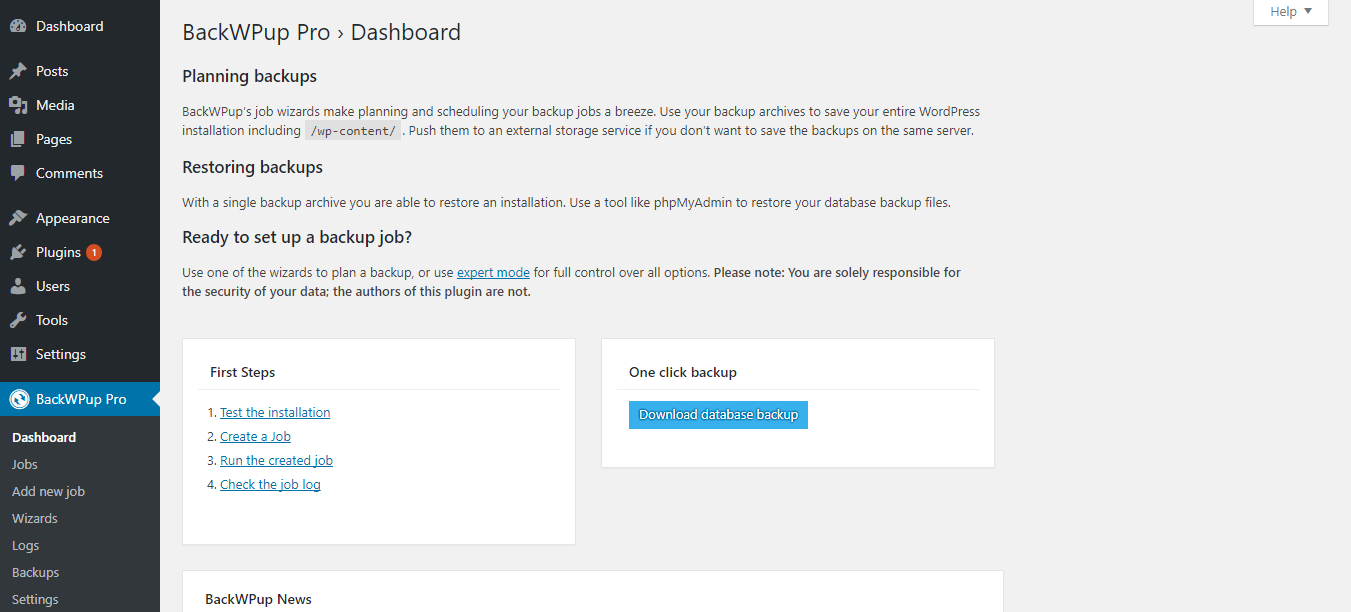
Conclusion
Backing up your WordPress website is essential. It protects your hard work. Regular backups ensure you can restore your site quickly. Use plugins or manual methods to create backups. Store backups securely in multiple locations. Regularly update and test your backups.
Peace of mind comes from knowing your data is safe. Follow these steps to keep your website secure. Protect your efforts and maintain your online presence. Backup today and stay worry-free.

