VPS web hosting offers control, flexibility, and reliability for your website. It’s a step up from shared hosting, giving you dedicated resources.
In this tutorial, we’ll explore VPS web hosting. You’ll learn how it works and why it’s a great choice for growing websites. Many website owners find shared hosting limiting as their traffic grows. VPS hosting provides more power and customization options.
This guide will help you understand the basics, set up your VPS, and manage it efficiently. By the end, you’ll feel confident handling your own VPS. Let’s dive into the world of VPS web hosting and unlock its potential for your website’s success!
What Is Vps Hosting
In today’s digital age, having a reliable web hosting service is crucial for any online presence. One popular option is VPS hosting. But what exactly is VPS hosting, and why should you consider it? Let’s dive into the world of VPS web hosting and uncover its key features and benefits.
Key Features
VPS stands for Virtual Private Server. It is a type of web hosting that provides dedicated resources on a server with multiple users. Here are some key features of VPS hosting:
- Dedicated Resources: Unlike shared hosting, VPS hosting offers dedicated RAM, CPU, and storage. This ensures better performance and stability for your website.
- Root Access: You get full control over your server environment. This means you can install any software and make custom configurations.
- Scalability: VPS hosting allows you to easily scale your resources up or down based on your needs. This is perfect for growing websites.
- Security: VPS hosting provides better security compared to shared hosting. Each VPS is isolated, reducing the risk of attacks from neighboring websites.
- Customizability: You can customize your server settings and environment to match your specific requirements.
Benefits Of Vps
Choosing VPS hosting comes with several benefits that can enhance your website’s performance and reliability. Here are some of the main advantages:
- Improved Performance: With dedicated resources, your website can handle more traffic and load faster. This leads to a better user experience.
- Cost-Effective: VPS hosting offers a balance between shared hosting and dedicated hosting. You get more control and resources at a lower cost compared to dedicated servers.
- Enhanced Security: Since each VPS is isolated, your website is less vulnerable to attacks. This isolation also helps in maintaining data privacy.
- Flexibility: You can install and run any software you need. This is particularly useful for businesses with specific requirements.
- Scalable Resources: As your website grows, you can easily upgrade your resources. This ensures that your website can handle increased traffic without downtime.
Here is a table summarizing the key features and benefits of VPS hosting:
| Feature | Benefit |
|---|---|
| Dedicated Resources | Improved Performance |
| Root Access | Enhanced Flexibility |
| Scalability | Cost-Effective Upgrades |
| Security | Enhanced Data Protection |
| Customizability | Tailored Server Environment |

Setting Up Vps
Setting up a VPS (Virtual Private Server) can seem daunting at first. This tutorial will walk you through the essential steps to get your VPS up and running. We’ll cover everything from selecting the right provider to choosing the best plan for your needs. By the end of this guide, you’ll have a functional VPS ready to host your website or application.
Choosing A Provider
Choosing a VPS provider is a crucial first step. The right provider ensures reliability, speed, and good customer support. Here are some factors to consider:
- Reputation: Look for reviews and testimonials from other users. Reliable providers usually have positive feedback.
- Uptime Guarantee: Providers should offer a high uptime guarantee, ideally 99.9% or higher. This ensures your site is almost always available.
- Customer Support: Ensure the provider offers 24/7 support. You might need help at any time, and quick support is essential.
- Data Centers: Choose a provider with data centers close to your target audience. This improves loading times and user experience.
Here’s a table comparing some popular VPS providers:
| Provider | Uptime Guarantee | Support | Data Centers |
|---|---|---|---|
| Provider A | 99.9% | 24/7 Live Chat | USA, Europe, Asia |
| Provider B | 99.95% | Email and Ticket System | USA, Europe |
| Provider C | 99.98% | 24/7 Phone Support | Global |
Research each provider and choose the one that best fits your needs. Remember, the cheapest option isn’t always the best. Balance cost with features and support quality.
Selecting A Plan
After choosing a provider, the next step is selecting a plan. VPS plans vary based on the resources they offer. Here are some key factors to consider:
- CPU: The more CPU cores, the better your server will handle traffic and tasks.
- RAM: More RAM allows for better performance and the ability to run more applications simultaneously.
- Storage: Choose between SSD and HDD. SSD is faster but usually more expensive.
- Bandwidth: Ensure you have enough bandwidth to handle your expected traffic.
Here’s a comparison of typical VPS plans:
| Plan | CPU Cores | RAM | Storage | Bandwidth |
|---|---|---|---|---|
| Basic | 1 Core | 1 GB | 20 GB SSD | 1 TB |
| Standard | 2 Cores | 2 GB | 40 GB SSD | 2 TB |
| Premium | 4 Cores | 4 GB | 80 GB SSD | 4 TB |
Match the plan to your needs. If you’re starting, a basic plan might be enough. As your site grows, you can upgrade to a higher plan. Consider future needs to avoid frequent migrations.
Installing The Os
Setting up your Virtual Private Server (VPS) begins with installing the Operating System (OS). This critical step lays the foundation for your server’s performance and security. The OS you choose will determine the tools and applications you can use. It will also influence the level of control you have over your server. Let’s explore how to install the OS for your VPS, starting with popular Linux distributions and Windows Server options.
Popular Linux Distributions
Linux is a favorite for many VPS users due to its flexibility and cost-effectiveness. Here are some popular Linux distributions that you can install on your VPS:
- Ubuntu: Known for its user-friendly interface and strong community support. Ideal for beginners.
- CentOS: Preferred by businesses for its stability and long-term support. Based on Red Hat Enterprise Linux.
- Debian: Valued for its robustness and extensive package repositories. Great for advanced users.
To install a Linux distribution, follow these general steps:
- Log in to your VPS control panel.
- Select the option to install a new OS.
- Choose your preferred Linux distribution from the list.
- Follow the on-screen instructions to complete the installation.
Here’s a quick comparison of these distributions:
| Distribution | Strengths | Use Case |
|---|---|---|
| Ubuntu | Easy to use, strong community | Beginners |
| CentOS | Stable, long-term support | Businesses |
| Debian | Robust, extensive packages | Advanced users |
Choosing the right Linux distribution can make a big difference in how you manage and operate your server. Consider your needs carefully before making a decision.
Windows Server Options
Windows Server is another popular choice for VPS hosting. It’s user-friendly and integrates seamlessly with other Microsoft products. Here are some Windows Server options you might consider:
- Windows Server 2016: Known for its advanced security features and cloud-readiness.
- Windows Server 2019: Offers improved performance and additional features for hybrid cloud environments.
- Windows Server 2022: The latest version with enhanced security and better integration with Azure.
To install Windows Server on your VPS, follow these steps:
- Access your VPS control panel.
- Select the option to install a new OS.
- Choose your preferred Windows Server version.
- Follow the on-screen instructions to complete the installation.
Here’s a comparison of the different Windows Server versions:
| Version | Features | Best For |
|---|---|---|
| Windows Server 2016 | Advanced security, cloud readiness | Security-focused setups |
| Windows Server 2019 | Improved performance, hybrid cloud | Hybrid environments |
| Windows Server 2022 | Enhanced security, Azure integration | Azure cloud integration |
Windows Server provides a familiar interface and robust features. It is a solid choice for those who prefer a Windows environment for their VPS.
Configuring Vps
VPS web hosting is a powerful tool for any website owner. It offers control, flexibility, and efficiency. Configuring your VPS is a crucial step in maximizing these benefits. This tutorial will walk you through the essential steps to configure your VPS, ensuring a smooth and secure experience.
Basic Settings
Setting up your VPS requires attention to basic settings. These settings lay the foundation for your server’s performance and security.
First, access your VPS control panel. You will need your login credentials. Once logged in, follow these steps:
- Hostname: Set a unique hostname for your server. This helps in identifying your server on a network.
- Time Zone: Select the correct time zone. This ensures accurate time stamps on your server’s logs.
- Update System: Run updates to ensure your server has the latest security patches and software versions. Use the following commands for a Linux server:
sudo apt-get update
sudo apt-get upgradeNext, install essential software packages. These may include:
- Web Server: Apache or Nginx
- Database Server: MySQL or PostgreSQL
- PHP: Install PHP for dynamic web content
Here’s an example of installing Apache, MySQL, and PHP on Ubuntu:
sudo apt-get install apache2
sudo apt-get install mysql-server
sudo apt-get install php libapache2-mod-php php-mysqlFinally, restart your server to apply these changes. Use the command:
sudo rebootSecurity Measures
Securing your VPS is crucial to protect your data and maintain server integrity. Start with these basic security measures:
Firewall: Configure a firewall to control incoming and outgoing traffic. Use UFW (Uncomplicated Firewall) for an easy setup:
sudo ufw allow OpenSSH
sudo ufw enableSSH Access: Change the default SSH port to reduce the risk of attacks:
sudo nano /etc/ssh/sshd_configLocate the line Port 22 and change it to a number between 1024 and 65535. Restart SSH:
sudo systemctl restart sshDisable Root Login: Prevent root login over SSH to enhance security:
sudo nano /etc/ssh/sshd_configFind the line PermitRootLogin and set it to no. Restart SSH:
sudo systemctl restart sshInstall Fail2Ban: Protect your server from brute-force attacks:
sudo apt-get install fail2banThese security measures will help safeguard your VPS. Regularly update your server and monitor logs to maintain security.
Installing Software
Setting up a VPS web hosting environment involves several steps. One crucial step is installing the necessary software. This includes choosing a web server and setting up a database. This guide will help you with these steps, making the process easier and more efficient.
Web Server Options
Choosing the right web server is essential for your VPS hosting. There are several options available, each with its own advantages. Here are the most popular web servers:
- Apache: One of the most widely used web servers. It is open-source and has robust community support. Apache is known for its flexibility and compatibility with various modules.
- NGINX: Known for its high performance and low resource consumption. NGINX is great for serving static content quickly. It can also be used as a reverse proxy server.
- LiteSpeed: A commercial web server known for its speed and efficiency. It is compatible with Apache configurations and can handle high traffic with ease.
To install these web servers, you can use simple commands:
| Web Server | Installation Command |
|---|---|
| Apache | sudo apt-get install apache2 |
| NGINX | sudo apt-get install nginx |
| LiteSpeed | wget https://www.litespeedtech.com/packages/5.0/lsws-5.4.10-ent-x86_64-linux.tar.gz |
After installation, ensure the web server starts automatically:
sudo systemctl enable apache2sudo systemctl enable nginx
With these web servers, you can ensure your VPS hosting environment is ready to handle web traffic efficiently.
Database Setup
A database is essential for storing and managing data for your website. Popular choices for databases include MySQL, PostgreSQL, and MariaDB. Each has its own strengths and is suited for different needs:
- MySQL: Widely used and known for its reliability and ease of use. Ideal for small to medium-sized applications.
- PostgreSQL: Known for its advanced features and compliance with SQL standards. Suitable for complex applications that require robust data integrity.
- MariaDB: A fork of MySQL with additional features and better performance. Great for those who need a drop-in replacement for MySQL.
To install these databases, use the following commands:
| Database | Installation Command |
|---|---|
| MySQL | sudo apt-get install mysql-server |
| PostgreSQL | sudo apt-get install postgresql |
| MariaDB | sudo apt-get install mariadb-server |
After installation, secure your database server:
sudo mysql_secure_installation
Follow the prompts to set a root password and remove anonymous users. This ensures your database is secure and ready for use.
With the right database set up, your VPS hosting environment will be able to handle data efficiently, providing a stable foundation for your web applications.
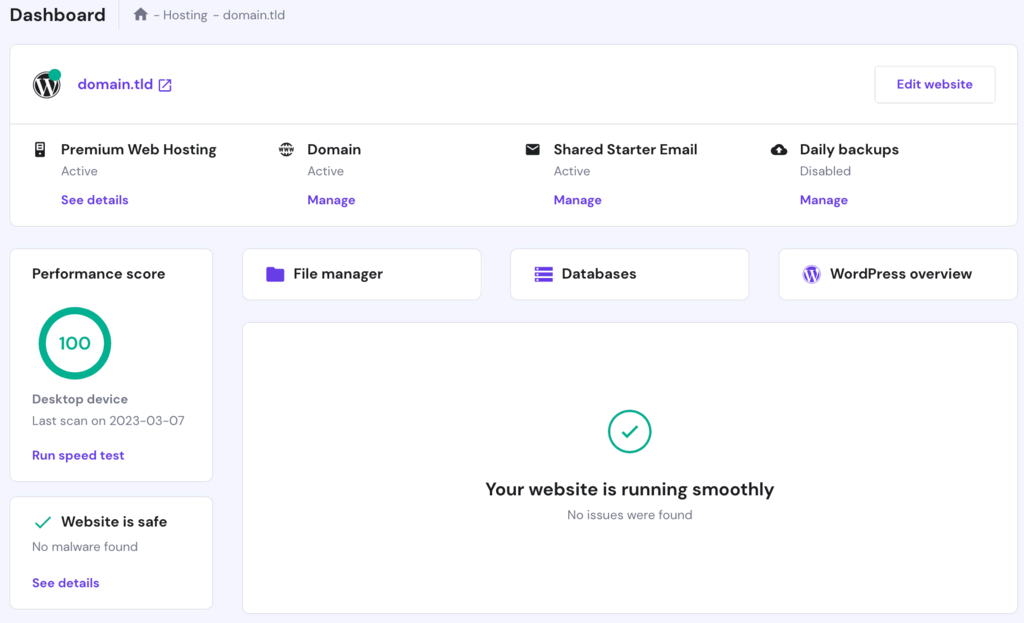
Managing Vps
Managing a VPS can seem complex, but with the right tools and knowledge, it becomes straightforward. This section will guide you through managing your VPS effectively. We will cover using control panels and basic command line operations.
Control Panels
Control panels simplify VPS management. They provide a graphical interface to manage server settings, domains, emails, and files.
Popular control panels include:
- cPanel: Ideal for beginners. It offers a user-friendly interface and extensive documentation.
- Plesk: Suitable for both Linux and Windows servers. It supports a wide range of applications.
- Webmin: Free and open-source. It provides advanced users with extensive customization options.
These control panels help with:
- Creating and managing email accounts
- Setting up and configuring domains
- Managing databases
- Monitoring server performance
Here is a comparison table of some key features:
| Feature | cPanel | Plesk | Webmin |
|---|---|---|---|
| Ease of Use | High | Moderate | Low |
| Cost | Paid | Paid | Free |
| OS Support | Linux | Linux, Windows | Linux, Unix |
Control panels make VPS management easier and more efficient. They provide a visual interface to perform complex tasks with a few clicks.
Command Line Basics
The command line interface (CLI) is essential for advanced VPS management. It allows direct interaction with the server.
Here are some basic commands to get you started:
- ls: Lists files and directories in the current directory.
- cd: Changes the current directory.
- mkdir: Creates a new directory.
- rm: Removes files or directories.
- cp: Copies files or directories.
- mv: Moves or renames files or directories.
Here is an example of using these commands:
# List files in the home directory ls ~ # Change to the /var/www directory cd /var/www # Create a new directory called 'my_site' mkdir my_site # Remove a file called 'old_file.txt' rm old_file.txt # Copy 'index.html' to 'backup_index.html' cp index.html backup_index.html # Move 'backup_index.html' to 'archive/' mv backup_index.html archive/
Understanding these basic commands is crucial. They help in performing essential tasks efficiently. Mastering the command line interface will enhance your VPS management skills.
Backing Up Data
Backing up data is crucial for anyone using VPS web hosting. It ensures that your data remains safe and can be restored in case of any failure or data loss. This tutorial will guide you through various backup strategies and the restoration process, helping you keep your data secure.
Backup Strategies
Having a solid backup strategy is essential for maintaining the integrity of your data. Here are some common strategies to consider:
- Automated Backups: Schedule regular backups to run automatically. This reduces the risk of human error and ensures consistency.
- Incremental Backups: This strategy involves backing up only the data that has changed since the last backup. It saves time and storage space.
- Full Backups: Perform a complete backup of all data at regular intervals. This is useful for having a comprehensive copy of your data.
- Offsite Backups: Store copies of your backups in a different physical location. This protects your data from local disasters.
Here is a comparison table to help you decide the best strategy:
| Strategy | Frequency | Storage | Pros | Cons |
|---|---|---|---|---|
| Automated Backups | Daily/Weekly | Moderate | Consistency, Reduced Human Error | May Require More Resources |
| Incremental Backups | Daily | Low | Efficient, Saves Space | Complex Restoration Process |
| Full Backups | Weekly/Monthly | High | Comprehensive Data Copy | Time-Consuming, More Storage Needed |
| Offsite Backups | Varies | Varies | Protection from Local Disasters | May Incur Additional Costs |
Restoration Process
Restoring your data is just as important as backing it up. Follow these steps to ensure a smooth restoration process:
- Identify the Backup: Determine which backup you need to restore. This could be the most recent backup or a specific version.
- Access the Backup Files: Locate your backup files. These may be stored on your server, a remote server, or a cloud storage service.
- Prepare Your VPS: Ensure your VPS is ready for restoration. This may involve clearing space or setting up a fresh environment.
- Restore the Data: Use the appropriate tools or commands to restore your data from the backup files. This could involve copying files, restoring databases, or using specialized software.
- Verify the Restoration: Check that all data has been restored correctly. Verify file integrity and ensure all services are running as expected.
Here are some commands you might use for restoring data on a Linux-based VPS:
rsync -avz /path/to/backup /path/to/restoremysql -u username -p database_name < backup_file.sqlRemember, always test your restoration process regularly. This will help you be prepared in case of an emergency.

Credit: www.youtube.com
Troubleshooting Common Issues
VPS web hosting can offer great control and flexibility for your website. But, like any technology, it can come with its own set of issues. This tutorial will guide you through troubleshooting common problems you might face. Understanding these issues can help you maintain a smooth and efficient web hosting experience.
Performance Problems
Performance issues can affect your website’s speed and user experience. These problems can stem from various sources. Here are some common causes and solutions:
- High CPU Usage: Check for unnecessary processes running on your server. You can use
toporhtopcommands to identify these processes. Stop or kill any that are not needed. - Insufficient Memory: Verify your server’s memory usage. Use the
free -mcommand to see the available memory. Consider adding more RAM if your server is often low on memory. - Disk I/O Bottlenecks: Monitor disk I/O with the
iostatcommand. High I/O wait times can slow down your server. Move some of your data to another disk or upgrade to an SSD.
Sometimes, adjusting your server settings can also help improve performance. Here are a few tweaks you can make:
| Setting | Description |
|---|---|
| Swappiness | Adjust the swappiness value to balance between RAM and swap usage. Use sudo sysctl vm.swappiness=10 to set it to 10. |
| Max Connections | Increase the maximum number of connections your server can handle. Edit the /etc/sysctl.conf file and add net.core.somaxconn=1024. |
Connectivity Issues
Connectivity problems can prevent users from accessing your website. These issues might arise from network settings, DNS configurations, or firewall rules. Here are some steps to troubleshoot connectivity issues:
- Check Network Configuration: Ensure your server’s network configuration is correct. Use the
ifconfigorip addrcommand to check your network interfaces. - Verify DNS Settings: Your domain’s DNS settings should point to your VPS. Use tools like
nslookupordigto verify DNS records. - Firewall Rules: Incorrect firewall rules can block traffic. Check your firewall settings with
iptables -Lorfirewall-cmd --list-all. Ensure necessary ports are open.
In some cases, connectivity issues may be due to external factors. Here are a few more checks:
- ISP Issues: Sometimes, the problem might lie with your Internet Service Provider. Check for outages or issues in your area.
- Router Settings: Ensure your router settings are not blocking traffic to your server. Restart the router to clear any temporary glitches.
- Trace Route: Use the
traceroutecommand to identify where the connection is failing. This can help pinpoint the problem.
By systematically checking these areas, you can resolve most connectivity issues and ensure your website remains accessible.
Frequently Asked Questions
What Is Vps Web Hosting?
VPS web hosting offers a virtual private server for website hosting. It provides dedicated resources and increased control. This makes it ideal for growing websites and businesses.
How Does Vps Web Hosting Work?
VPS web hosting works by partitioning a physical server into multiple virtual servers. Each VPS operates independently, ensuring dedicated resources, better performance, and enhanced security.
What Are The Benefits Of Vps Hosting?
VPS hosting offers scalability, reliability, and security. It provides dedicated resources, customizable settings, and better performance. It’s ideal for businesses needing more control.
Is Vps Hosting Better Than Shared Hosting?
VPS hosting is better than shared hosting for growing websites. It offers dedicated resources, improved performance, and enhanced security. However, it costs more.
Conclusion
Mastering VPS web hosting can boost your website’s performance significantly. It offers flexibility, control, and reliability for your site. With this guide, setting up a VPS is easier than ever. Always keep your server secure and updated. Experiment with different configurations to find what works best.
Happy hosting!

