WordPress is a popular platform for creating websites. But sometimes, users encounter issues.
One such issue is the “Critical Error WordPress. ” This error can be frustrating, bringing your website to a halt. It usually means something has gone wrong with your site, but it can be fixed. Understanding the causes and solutions can help you get your site back up quickly.
In this post, we’ll explore what triggers this error and how to resolve it. Whether you are a beginner or an experienced user, knowing these steps can save you time and stress. Let’s dive into the details and get your WordPress site running smoothly again.
Common Causes
Understanding the common causes of critical errors in WordPress is crucial. These errors can disrupt the functionality of your website. Knowing the root causes can help you troubleshoot and fix the issues swiftly.
Plugin Conflicts
Plugins add various features to your WordPress site. But, they can sometimes conflict with each other. This conflict can lead to critical errors. Updating all plugins to their latest versions can prevent such issues. Deactivating and reactivating plugins one by one can help identify the problematic one.
Theme Issues
Themes control the appearance and layout of your WordPress site. An outdated or poorly coded theme can cause critical errors. Always use themes from reputable sources. Regularly update your theme to the latest version. If an error occurs, switch to a default theme to see if the problem resolves.
Php Errors
PHP is the scripting language that powers WordPress. Errors in PHP code can lead to critical errors on your site. These errors can occur due to outdated PHP versions or faulty code snippets. Make sure your server runs the recommended PHP version. Avoid inserting custom PHP codes unless you’re sure of their correctness.
Database Problems
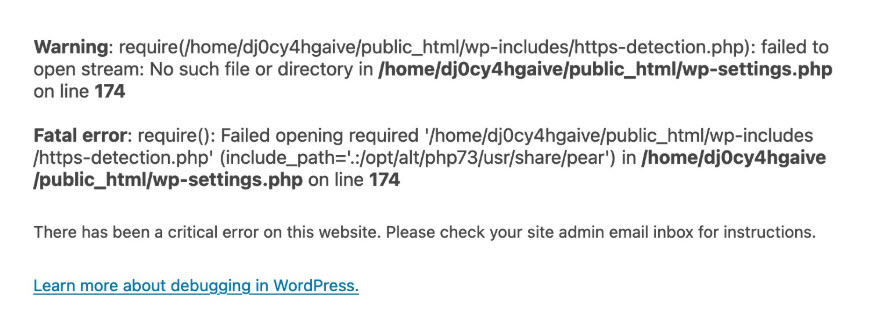
WordPress stores all your content in a MySQL database. Corrupt database tables can cause critical errors. Regularly back up your database to prevent data loss. Using a plugin to optimize and repair your database can help fix issues. Ensure your database credentials are correct in the wp-config.php file.
Initial Troubleshooting
Encountering a critical error in WordPress can be frustrating. It disrupts your site’s functionality and can lead to lost visitors. Initial troubleshooting steps help identify and address the root cause of the error. These steps are straightforward and can quickly restore your site’s performance.
Enable Debugging Mode
Start by enabling debugging mode. This step provides detailed error messages. Open the wp-config.php file in your WordPress root directory. Add the following line:
define('WP_DEBUG', true);
This line activates debugging mode. You will see error messages on your site. These messages give clues about the problem. After identifying the issue, disable debugging mode by setting the value to false.
Check Error Logs
Error logs are vital for diagnosing issues. They record all errors that occur on your site. Accessing these logs can reveal the exact cause of the critical error. Locate the error log file in your hosting control panel or server directory. Look for recent error entries that coincide with the time of the issue.
These logs often highlight specific files or plugins causing the error. Fix or deactivate the problematic elements. Regularly checking error logs can prevent future issues and maintain site health.
Fixing Plugin Conflicts
Encountering a critical error in WordPress can be frustrating. One common cause is plugin conflicts. Plugins are powerful tools that add features to your site. But, sometimes, they don’t play well together. This can lead to errors.
Fixing plugin conflicts involves a few steps. Let’s break it down.
Deactivate All Plugins
Start by deactivating all plugins. Go to your WordPress dashboard. Navigate to the Plugins section. Select all plugins and choose “Deactivate” from the bulk actions menu. This step can help you identify if a plugin is causing the error.
Reactivating Plugins One By One
Next, reactivate each plugin one by one. Begin with the first plugin on the list. Check your site for errors after activating each plugin. If the error returns, you’ve found the problematic plugin. Deactivate it again and move to the next plugin.
Continue this process until all plugins are tested. This helps to pinpoint the exact plugin causing the issue. Once identified, you can look for alternatives or contact the plugin developer for help.
Resolving Theme Issues
Encountering a critical error on your WordPress site can be downright frustrating, especially when it relates to theme issues. Don’t worry, though; there are straightforward ways to tackle this problem. In this section, we’ll explore how to resolve theme issues by switching to a default theme and updating or reinstalling your current theme. These steps can help get your site back on track quickly.
Switch To Default Theme
Sometimes, the theme you are using might be the culprit behind the critical error. To see if this is the issue, you can switch to a default WordPress theme like Twenty Twenty-One. Here’s how to do it:
- Log in to your WordPress dashboard.
- Go to Appearance > Themes.
- Activate a default theme such as Twenty Twenty-One.
If the error disappears after switching themes, it means your previous theme had issues. This step helps you confirm whether the theme is causing the problem.
Update Or Reinstall Theme
Outdated themes can also lead to critical errors. It’s essential to keep your theme updated to avoid compatibility issues and bugs. Here’s how you can update or reinstall your theme:
- Update the Theme:
- Navigate to Appearance > Themes.
- Click on the theme that needs updating.
- Click the Update Now button.
- Reinstall the Theme:
- Go to Appearance > Themes.
- Click on the theme you want to reinstall.
- Click Delete and confirm.
- Reinstall the theme by clicking Add New and searching for the same theme.
- Install and activate the theme again.
Updating or reinstalling the theme can often fix errors caused by corrupted files or outdated code. It’s a simple yet effective solution!
Addressing PHP Errors
Encountering PHP errors on your WordPress site can be frustrating. These errors often result in a critical error message, preventing your site from functioning properly. Addressing these errors promptly is crucial to keep your site running smoothly. Let’s explore some ways to fix common PHP errors.
Update PHP Version
An outdated PHP version can cause errors on your WordPress site. Ensure your hosting server uses a supported PHP version. Updating to the latest PHP version enhances security and performance. Check your hosting provider’s documentation for steps to update PHP.
Check For Syntax Errors
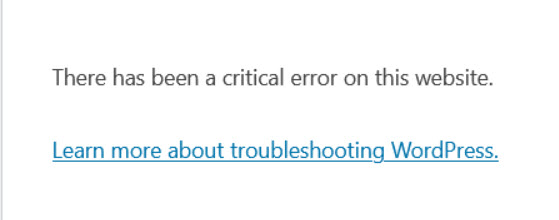
Syntax errors in your PHP code can trigger critical errors. Even a small mistake like a missing semicolon can break your site. Use a code editor with syntax highlighting to identify issues. Correct any errors you find and save the file.
Database Solutions
Encountering a critical error on your WordPress site can be daunting. Often, these errors stem from database issues. Database solutions can help resolve these critical errors effectively. In this section, we’ll explore two primary methods: Repair Database and Restore from Backup.
Repair Database
Repairing your database can fix many errors. First, access your wp-config.php file. Add this line of code: define('WP_ALLOW_REPAIR', true);. Save the file and open your browser. Navigate to http://yourwebsite.com/wp-admin/maint/repair.php. Here, you’ll see options to repair and optimize your database. Follow the instructions to complete the process. Remember to remove the added line of code from wp-config.php afterwards.
Restore From Backup
Restoring from a backup is another effective solution. This method works if you have a recent backup of your database. Access your hosting control panel or use a plugin. Locate your backup file and initiate the restore process. This will revert your database to its previous state. Ensure your backup is recent to avoid data loss. Regular backups are crucial for maintaining your website’s integrity.
Preventing Future Errors
Experiencing a critical error in WordPress can be frustrating. It may affect your website’s performance and user experience. Taking steps to prevent future errors is essential. This ensures your site runs smoothly and remains secure. Let’s explore some practical strategies.
Regular Updates
Keeping your WordPress site updated is crucial. Regular updates fix bugs and security issues. They also improve features and compatibility. Update the WordPress core, themes, and plugins. Check for updates weekly. This simple step can prevent many errors.
Backup Strategies
Backing up your website is a safety net. Regular backups protect your data. If an error occurs, you can restore your site quickly. Use automated backup plugins. Schedule backups daily or weekly. Store backups in multiple locations. This ensures you have access to your data always.
Monitoring Tools
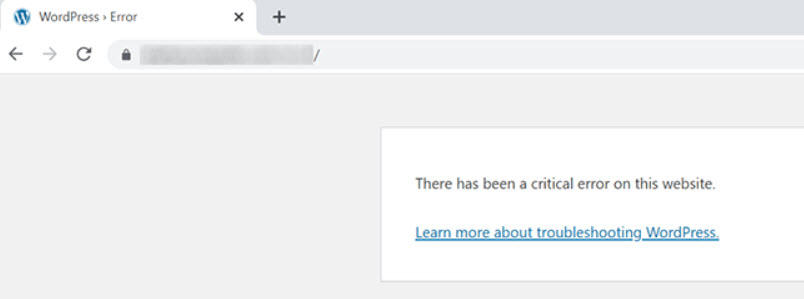
Using monitoring tools helps you track your site’s health. These tools alert you to potential issues. They monitor uptime, performance, and security. Popular options include Jetpack and Sucuri. Set up alerts for critical errors. Early detection allows you to fix problems before they escalate.
Conclusion
Facing a critical error in WordPress can be frustrating. But don’t worry. With the right steps, you can fix it quickly. Regular backups help prevent data loss. Keeping plugins and themes updated avoids many issues. Always consult reliable sources when troubleshooting.
This ensures you follow the best practices. Stay calm, follow the steps, and your site will be up and running. Happy blogging!

