Installing Typo3 CMS can seem complex. But, it’s manageable with a clear guide.
Typo3 CMS is a robust content management system. It’s favored for its flexibility and scalability. Whether you’re a beginner or an experienced developer, installing Typo3 can enhance your web projects. This updated 2025 guide simplifies the process. It breaks down each step to make installation straightforward.
You will learn how to set up Typo3 on your server. By the end, you will have a fully functional Typo3 website. This guide aims to help you save time and avoid common pitfalls. So, let’s dive in and start installing Typo3 CMS!
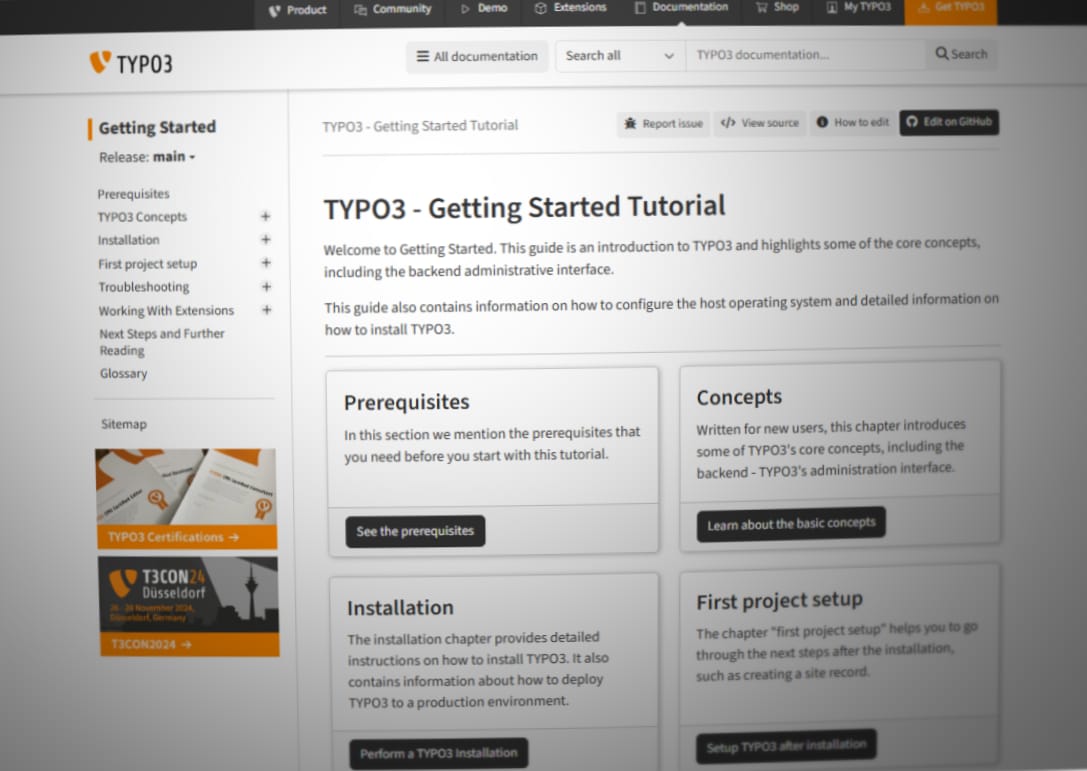
System Requirements
Hey friends, today I’m excited to guide you through installing Typo3 CMS. First things first, let’s talk about System Requirements. You need to make sure your server and software are ready for Typo3. Think of it like setting up a new home. You need the right foundation and tools. Let’s break it down to make sure you have everything you need.
Server Specifications
Your server is like the plot of land for your home. It needs to be strong and ready. Here are the basic specifications you need:
- Operating System: Linux or Windows. Linux is often preferred.
- Web Server: Apache or Nginx. Make sure it’s a stable version.
- Processor: At least 2 cores. More is better.
- RAM: Minimum 2GB. Recommended 4GB for smooth performance.
- Disk Space: At least 10GB. Typo3 and its content can grow.
If your server meets these specifications, you’re off to a great start. Imagine building a house. You wouldn’t want to start on shaky ground, right?
Software Requirements
Now, let’s talk about the tools you need. These are like your hammer and nails:
- PHP: Version 7.4 or above. Typo3 is built on PHP, so this is crucial.
- Database: MySQL 5.7 or higher, or MariaDB 10.2 or higher. This is where all your data will be stored.
- Composer: A dependency manager for PHP. It helps manage the libraries Typo3 needs.
- Image Processing Libraries: GDlib or ImageMagick. These help with image manipulation.
Think of these requirements like the tools in your toolbox. Without them, you can’t build. I remember the first time I set up Typo3. I missed installing Composer. It was like trying to hammer a nail without a hammer. Frustrating!
So, there you have it. Check your server specs and install the necessary software. Once you have these in place, you’ll be ready to move on to the installation process. Stay tuned for the next steps where we’ll dive deeper into setting up Typo3.
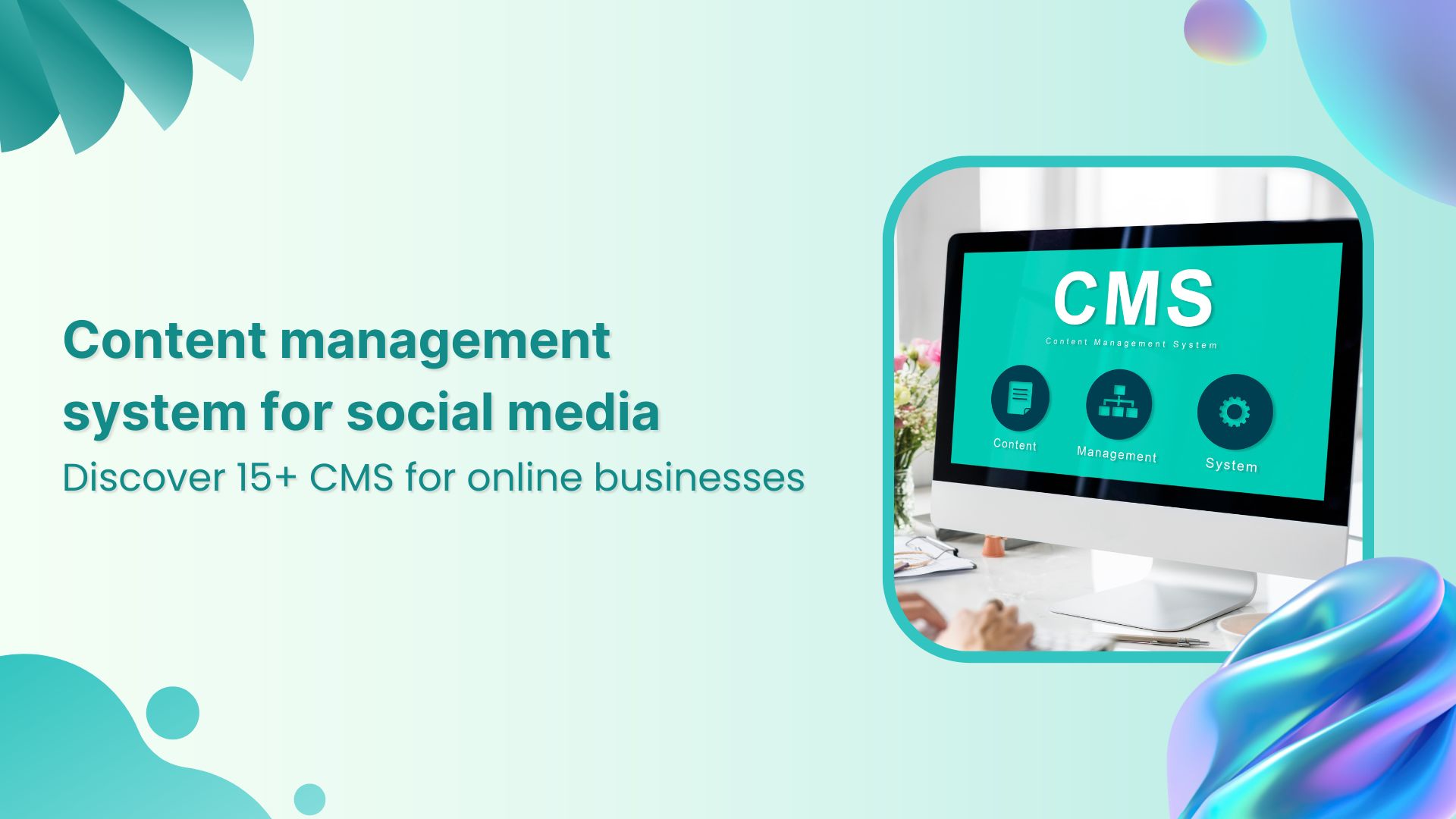
Preparing The Environment
Hey friends, today we’re diving into the exciting world of Typo3 CMS installation. Whether you’re a newbie or just need a refresher, this guide will walk you through the process step by step. But before we get to the fun part of installing Typo3, we need to make sure everything is ready. This step is called Preparing the Environment. Think of it like setting up your kitchen before cooking a meal. You need the right tools and ingredients. Let’s get started!
Setting Up The Server
First things first, you need a server where Typo3 will live. This can be a physical server or a virtual one. Here’s a simple way to do it:
- Choose your server: You can use Apache or Nginx. Both work great!
- Install PHP: Typo3 needs PHP. Make sure you have PHP 8.0 or higher. You can install it using the command:
sudo apt-get install php8.0 - Install Composer: This is a tool that helps you manage all the dependencies. Install it with:
sudo apt-get install composer
Configuring The Database
Next, you need a database. Typo3 uses MySQL or MariaDB. Here’s how you can set it up:
- Install MySQL or MariaDB: You can do this by running:
sudo apt-get install mysql-server - Create a database: Open MySQL and create a database for Typo3 with the command:
CREATE DATABASE typo3; - Create a user: You need a user who can access this database. Use:
CREATE USER 'typo3user'@'localhost' IDENTIFIED BY 'password'; - Grant permissions: Give the user permissions with:
GRANT ALL PRIVILEGES ON typo3. TO 'typo3user'@'localhost';
And there you have it! Your server and database are now ready for Typo3. It’s like having all your ingredients laid out before you start cooking. In the next section, we’ll dive into the actual installation of Typo3. Stay tuned!
Downloading Typo3
Downloading Typo3 is a crucial step in setting up your CMS. Typo3 is a powerful, flexible tool. Before installation, you need to download the software. This section will guide you through the process. Let’s dive into the steps of downloading Typo3.
Official Typo3 Website
Start by visiting the official Typo3 website. This is the safest and most reliable source. Open your web browser and go to https://typo3.org. On the homepage, find the ‘Get Started’ button. Click it to proceed.
Choosing The Right Version
You will see several versions of Typo3 available. It is important to choose the right one. Typically, there are stable, long-term support (LTS), and development versions. For most users, the LTS version is the best choice. It offers stability and security updates for a longer period.
Once you decide on a version, click on the download link. Save the file to your computer. The download may take a few minutes, depending on your internet speed. After downloading, you are ready to move to the installation steps.

Installing Typo3
Installing Typo3 can seem daunting. But with this step-by-step guide, you’ll have it running smoothly. Follow these simple steps to get Typo3 up and running.
Uploading Files
First, download the Typo3 package from the official website. Unzip the downloaded file to your local machine. Use an FTP client to connect to your web server. Upload the unzipped files to your server’s root directory.
Ensure all files are uploaded correctly. Double-check for any missing files. This step is crucial for a successful installation.
Running The Installer
After uploading the files, open your web browser. Go to your website’s URL. You will see the Typo3 installer page. Follow the on-screen instructions. The installer will check your system for compatibility.
Next, you will be prompted to configure your database. Enter your database details. These details include the database name, user, and password. Click “Continue” to proceed.
The installer will now set up the database. Once complete, you will be asked to create an admin account. Fill in the required fields. Click “Continue” to finalize the installation.
Congratulations! Typo3 is now installed. You can log in to the backend using your admin credentials.
Configuring Typo3
Configuring Typo3 is a crucial step to ensure your CMS runs smoothly. This guide walks you through the initial setup and admin user configuration. Follow these steps to get your Typo3 system ready for use.
Initial Setup
The initial setup involves configuring basic settings. Open your web browser and go to your Typo3 installation URL. You will see the Typo3 setup wizard. Follow the instructions on the screen. Choose your preferred language and set the database connection. Enter the database name, user, and password. Click on “Next” to proceed.
The wizard will check the system requirements. Make sure all checks are green. If there are issues, resolve them before continuing. Once all checks are clear, click “Next”. The wizard will then install the database tables. This process may take a few minutes. Wait until the installation is complete. Click “Next” to finalize the setup.
Admin User Configuration
After the initial setup, you need to configure the admin user. This step is essential for managing your Typo3 site. In the setup wizard, you will be prompted to create an admin user. Enter a username, password, and email address. Make sure to choose a strong password. Click “Create User” to proceed.
Once the admin user is created, you will be taken to the Typo3 backend login page. Use your new admin credentials to log in. After logging in, you can start configuring your Typo3 site. Set up your site name and other basic settings. You are now ready to use Typo3 CMS.
Post-installation Tasks
So, you’ve successfully installed Typo3 CMS. Great job! Now, let’s talk about what comes next. The post-installation tasks are just as important as the installation itself. These tasks ensure your website is secure, fast, and ready for visitors. Let’s dive into the key areas you need to focus on.
Security Settings
First things first, let’s make sure your site is secure. Think of it like locking the doors and windows of your house. You don’t want any unwanted guests. Here’s what you need to do:
- Change Default Passwords: Go to the backend and change all default passwords. This is crucial for keeping your site safe.
- Update User Roles: Ensure that users have the correct roles. Only give admin access to those who really need it.
- Enable Two-Factor Authentication (2FA): Adding an extra layer of security can prevent unauthorized access.
I once neglected to change the default password on a site and, well, let’s just say I learned my lesson the hard way. Don’t make the same mistake!
Performance Optimization
Now, let’s talk speed. Just like you wouldn’t want to wait forever for a webpage to load, neither would your visitors. Here are some easy steps to improve performance:
- Enable Caching: Go to the Typo3 backend and enable caching. This helps your site load faster by storing copies of your pages.
- Optimize Images: Large images can slow down your site. Use tools to compress your images without losing quality.
- Minimize Plugins: Only use the plugins you really need. Too many plugins can slow down your site.
I remember adding tons of plugins to my first site. It became super slow. Less is more when it comes to plugins.
By following these steps, you’ll ensure your Typo3 CMS site is secure and performs well. Happy building!
Troubleshooting
Installing Typo3 CMS can sometimes come with challenges. But don’t worry. This section will help you troubleshoot common issues. We will also provide useful resources to make your journey smoother.
Common Issues
During Typo3 installation, you might face some common problems. These could include:
- Server configuration errors
- Database connection issues
- File permission problems
- Missing PHP modules
To fix server configuration errors, check your server settings. Ensure they meet the Typo3 requirements. For database connection issues, verify your database credentials. Also, ensure your database server is running.
File permission problems often occur due to incorrect settings. Make sure Typo3 has the right permissions to access necessary files. Missing PHP modules can also cause issues. Check that all required PHP modules are installed and enabled.
Useful Resources
Several resources can help you troubleshoot Typo3 issues. The Typo3 official documentation is a great place to start. It provides detailed guides and troubleshooting tips. You can access it here.
Another useful resource is the Typo3 community forums. Here, you can ask questions and find solutions from other users. The forums are active and very supportive. Visit the forums here.
For more specific issues, consider checking the Typo3 GitHub repository. It contains bug reports and fixes. You can find it here.
These resources will help you resolve most issues you encounter. Happy troubleshooting!
Conclusion
You now know how to install Typo3 CMS easily. Follow each step closely. This guide helps you set up a smooth-running website. Typo3 offers many features for your needs. Explore its potential as you continue learning. Practice makes the process easier.
Enjoy building your site with Typo3. Happy website building!

