Installing October, a PHP CMS platform, can seem challenging. But with the right steps, it becomes simple.
October CMS is a popular content management system for developers. It offers flexibility and ease of use. In this guide, you will learn how to install October CMS in 2025. We will cover each step clearly. Whether you are a beginner or an experienced developer, this guide will help you.
You’ll be ready to build and manage your website with October CMS quickly. Let’s get started with the installation process.
Introduction To October Cms
October CMS is a popular content management system (CMS) based on PHP. It’s known for its simplicity, flexibility, and intuitive interface. With October CMS, you can build websites and applications quickly and efficiently. In this guide, you’ll learn how to install October CMS step-by-step.
Let’s start by understanding what October CMS is and why you should consider it for your projects.
What Is October Cms?
October CMS is an open-source platform built on the Laravel framework. It provides a robust, modern environment for web development. Developers love October CMS for its clean and minimalistic design. It emphasizes simplicity without sacrificing power.
October CMS offers a rich ecosystem of plugins and themes. This allows for easy customization and extension. You can create anything from simple blogs to complex applications with ease.
Why Choose October Cms?
October CMS is user-friendly. Its interface is intuitive, making it easy for beginners and experts alike. The platform is highly customizable, adapting to various needs and projects.
It also offers excellent performance and security. The Laravel framework ensures a solid foundation, providing speed and reliability. Regular updates keep your system secure and up-to-date.
Another reason to choose October CMS is its active community. Developers and users continuously contribute to its growth. You’ll find plenty of resources and support to help you along the way.
In summary, October CMS is a powerful, flexible, and user-friendly platform. It’s ideal for building a wide range of web projects.

System Requirements
Hey friends, today I’ll guide you through the key system requirements to install the October PHP CMS Platform. Understanding these requirements is crucial for a smooth installation process. Let’s dive right in.
Server Requirements
First, let’s talk about the server. Your server is like your house. It needs to be strong and ready for anything. Here’s what your server should have:
- Operating System: Linux, Windows, or MacOS. Linux is preferred for performance.
- Web Server: Apache or Nginx. These are like the gatekeepers of your house.
- Memory: At least 256MB of RAM. More is better.
- Disk Space: Minimum 50MB. But have extra space for your content.
In short, make sure your server meets these basic requirements. It’s the first step to ensure everything runs smoothly.
Software Prerequisites
Now, let’s look at the software you need. Think of these as the tools in your toolbox. Here’s the list:
- PHP: Version 7.4 or higher. PHP is the language October speaks.
- Database: MySQL 5.7 or higher, or MariaDB 10.2 or higher. These store all your data.
- Composer: A dependency manager for PHP. It helps you manage the packages.
- Git: Version control system. Useful for managing your code.
These tools are essential. Without them, you won’t be able to install or run October CMS. Make sure you have them ready before you start the installation process.
And there you have it. These are the basic system requirements to install October PHP CMS. In the next section, we’ll walk through the actual installation process. Stay tuned!
Downloading October Cms
Downloading October CMS is a crucial step in the installation process. You need to get the software from a trusted source. This ensures you have the latest version and all necessary files. Follow these steps to download October CMS easily.
Official Website
To download October CMS, visit the official website. Go to octobercms.com. Look for the download link on the homepage. Click on the link to start the download. This site always has the latest version. It is a safe and reliable source.
Alternative Sources
You can also get October CMS from alternative sources. GitHub is a popular choice. Visit GitHub and search for October CMS. Download the files from the repository. Make sure to get the latest release.
Another option is using package managers. Composer is a good tool for this. Open your terminal and type composer create-project october/october. This command will download October CMS to your system. Follow the prompts to complete the download.
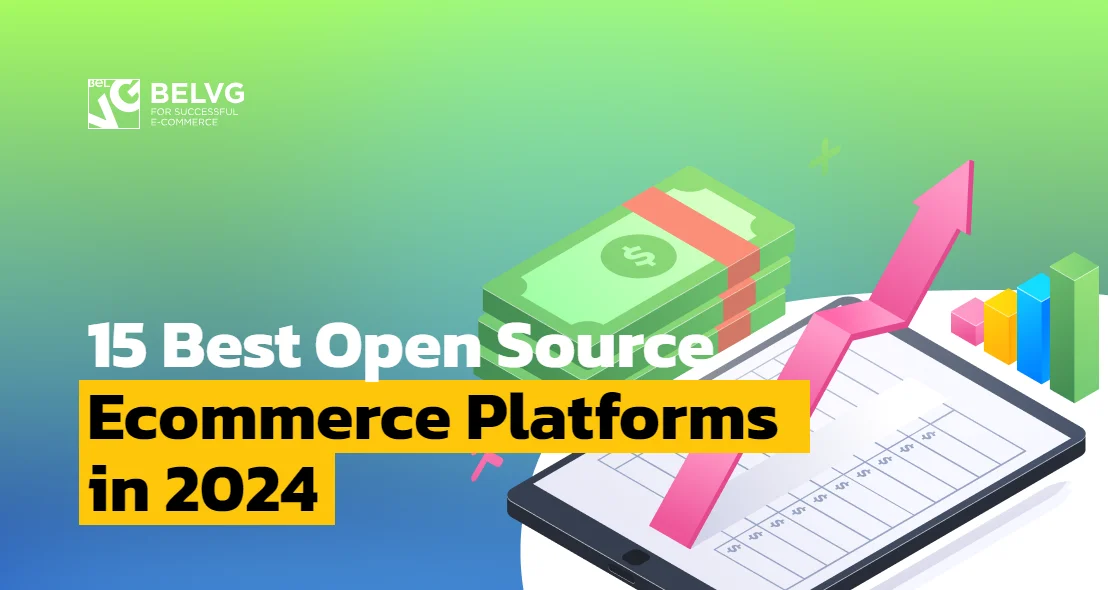
Preparing Your Server
Hey friends, today I’ll guide you through the crucial step of preparing your server for installing October CMS. Whether you’re setting up on your own computer or a remote server, this part is super important. Let’s dive in!
Setting Up A Local Server
If you’re planning to install October CMS on your own computer, you’re setting up a local server. It’s like having your own private web space to test and develop your site before going live. Here’s how you do it:
- Install XAMPP or MAMP: These are free tools that bundle Apache, MySQL, and PHP, which are needed to run October CMS. Just download and install one of them. I prefer XAMPP; it’s easy and works well on both Windows and Mac.
- Start the Server: Open XAMPP or MAMP and start the Apache and MySQL services. It’s as simple as clicking ‘Start’.
- Create a Database: Open your web browser and go to http://localhost/phpmyadmin. Here, create a new database for your October CMS installation. Name it something easy to remember, like october_cms.
And that’s it! Your local server is ready for October CMS. Now, let’s move on to configuring a remote server.
Configuring A Remote Server
Setting up a remote server is a bit different but don’t worry, I’ve got you covered. This is perfect if you want your site live on the internet. Here’s a simple way to get it done:
- Choose a Web Hosting Provider: Pick a reliable provider like Bluehost or SiteGround. They offer the necessary PHP and MySQL support.
- Access Your Server: Use an FTP client like FileZilla to connect to your server. You’ll need the FTP credentials provided by your hosting provider.
- Upload Files: Download the October CMS package from the official site. Unzip it and upload all the files to your server’s root directory using FileZilla.
- Create a Database: Log into your hosting control panel (usually cPanel), find the MySQL Databases section, and create a new database. Also, create a database user and grant it all privileges to the new database.
And there you have it! Your remote server is all set for October CMS. Pretty straightforward, right?
Whether you choose a local or remote server, these steps will get your environment ready for October CMS. Next up, we’ll install October CMS and get your site up and running. Stay tuned!
Installing October Cms
Hey friends, today I’ll show you how to install October CMS. It’s a popular PHP CMS platform that helps you build websites. This guide will walk you through two methods: using the Wizard Installer and Manual Installation. Don’t worry, it’s easier than you think. Let’s get started!
Using Wizard Installer
The Wizard Installer is the easiest way to install October CMS. It’s like a step-by-step guide that does most of the work for you. Here’s how to do it:
- Download the Installer: First, go to the October CMS website and download the installer file.
- Upload the Installer: Next, upload the installer file to your web server. You can use an FTP client like FileZilla for this.
- Run the Installer: Open your web browser and go to the URL where you uploaded the installer. For example,
http://yourwebsite.com/install.php. - Follow the Instructions: The installer will guide you through the process. Just follow the on-screen instructions. You’ll need to enter your database details and some other information.
- Complete Installation: Once the installer finishes, you can log in to your new October CMS website. Easy, right?
Manual Installation
If you prefer to do things manually, here’s how to install October CMS without the Wizard Installer. It takes a bit more effort, but it’s still straightforward.
- Download October CMS: Go to the October CMS website and download the latest version.
- Extract Files: Extract the downloaded files to a folder on your computer.
- Upload Files: Upload the extracted files to your web server. Again, you can use an FTP client like FileZilla.
- Configure Database: Create a new database for your October CMS site. Note down the database name, username, and password.
- Edit Configuration: Open the
config/database.phpfile in a text editor. Enter your database details in this file. - Run Installation: Open your web browser and go to the URL where you uploaded the files. For example,
http://yourwebsite.com. Follow the on-screen instructions to complete the installation. - Finish Setup: Once the installation is complete, you can log in to your new October CMS site. Congrats!
And that’s it! Whether you use the Wizard Installer or go for the manual route, installing October CMS is a breeze. Now you’re ready to start building amazing websites. Enjoy!
Configuring October Cms
Configuring October CMS is an essential step to get your site running smoothly. This process involves setting up your database and configuring the admin user. Follow these steps to ensure everything is set up correctly.
Database Setup
First, you need to set up your database. October CMS supports various databases, including MySQL and SQLite. Open your terminal and create a new database for your project. Make sure to note down the database name, username, and password. These details will be needed during the installation process.
Next, update the .env file in your October CMS directory. Add your database credentials here. For example:
DB_CONNECTION=mysql
DB_HOST=127.0.0.1
DB_PORT=3306
DB_DATABASE=your_database_name
DB_USERNAME=your_username
DB_PASSWORD=your_password
Save the file and close it. Your database setup is now complete. October CMS will connect to this database during the installation.
Admin User Configuration
After setting up the database, configure the admin user. This user will have full access to the backend of your site. Open your browser and navigate to your October CMS installation URL.
You’ll see a setup wizard. Follow the prompts to create your admin account. Enter a username, password, and email address. Make sure to use a strong password to secure your site.
Complete the setup by clicking the “Finish” button. Your admin user is now configured. You can log in to the backend using the credentials you just created.
Post-installation Steps
Congratulations on successfully installing the October CMS platform! The journey doesn’t end here. Post-installation steps are crucial to ensure your site runs smoothly. Let’s explore these steps to get your site up and running effectively.
Verifying Installation
First, verify your installation to ensure everything is working correctly. Open your web browser and navigate to your October CMS site’s URL. You should see the October CMS welcome page. This confirms that the installation was successful.
If you encounter any issues, double-check your server configurations. Ensure all required PHP extensions are enabled. Check your database connection settings. Correct any errors you find to proceed smoothly.
Initial Site Customization
Next, start with the initial site customization. Log in to the October CMS backend using your admin credentials. Once logged in, explore the dashboard. Familiarize yourself with the available options.
Begin by setting up your site settings. Go to the “Settings” section and configure your site name, description, and other basic details. Make sure to save your changes.
Install essential plugins to enhance your site’s functionality. Head over to the “Plugins” section. Browse through the available plugins and install those that meet your needs. Popular choices include SEO tools, security enhancements, and performance boosters.
Customize the appearance of your site. Go to the “Themes” section and select a theme that aligns with your brand. You can also create a custom theme if you have the skills.
Finally, configure your site’s pages and navigation. Use the “Pages” section to create and organize your content. Ensure your navigation menus are user-friendly and easy to navigate.
Troubleshooting Common Issues
Hey friends, today we’re diving into a crucial part of working with October – Php CMS Platform: troubleshooting common issues. We know how frustrating it can be when things don’t go as planned. So, let’s walk through some typical hiccups you might face and how to solve them. Ready? Let’s get started!
Installation Errors
First up, let’s talk about installation errors. These can pop up when you’re setting up October for the first time. Here are some common ones and how to fix them:
- File Permissions: Make sure the directories have the right permissions. If not, October won’t be able to write the files it needs. Check the documentation for the correct settings.
- PHP Version: October requires a specific version of PHP. Double-check that your server is running the correct version. If not, you’ll need to upgrade or change your server settings.
- Composer Issues: Sometimes, the Composer can cause issues during installation. Run
composer updateto ensure all dependencies are up to date.
Configuration Problems
Next, let’s tackle configuration problems. These occur after installation, and they can be a real headache. But don’t worry, we’ve got you covered:
- Database Connection: If October can’t connect to your database, double-check your configuration file. Ensure the database name, username, and password are correct.
- Environment Settings: Sometimes, your environment settings can cause issues. Make sure your
.envfile is set up properly. This file should be in the root directory of your October installation. - Cache Problems: If you’re seeing outdated content, it could be a cache issue. Clear your October cache by running
php artisan cache:clear.
Remember, friends, troubleshooting doesn’t have to be a nightmare. With these tips, you’ll be able to solve most common issues and get your October CMS up and running smoothly. And if you’re still stuck, don’t hesitate to reach out to the community forums for help. Happy coding!
Conclusion
Installing October, the PHP CMS platform, is straightforward with this guide. Follow the steps, ensure all requirements are met, and your installation will be smooth. October offers a robust framework for websites. Enjoy its flexibility and ease of use. Troubleshooting tips are available for any issues.
Your new CMS is ready to enhance your site. Happy building with October!

