Embedding a PDF on WordPress is simple and useful. It allows you to share important documents directly on your site.
Many site owners need to display PDFs for various reasons. It could be for sharing reports, brochures, eBooks, or even tutorials. Directly embedding these documents keeps visitors on your site. They don’t need to download files or navigate away. This enhances user experience.
It’s also more professional and tidy. In this guide, we will show you how to embed a PDF on WordPress. We’ll cover a few easy methods. This will help you choose the best option for your needs. Ready to make your site more interactive and user-friendly? Let’s get started!
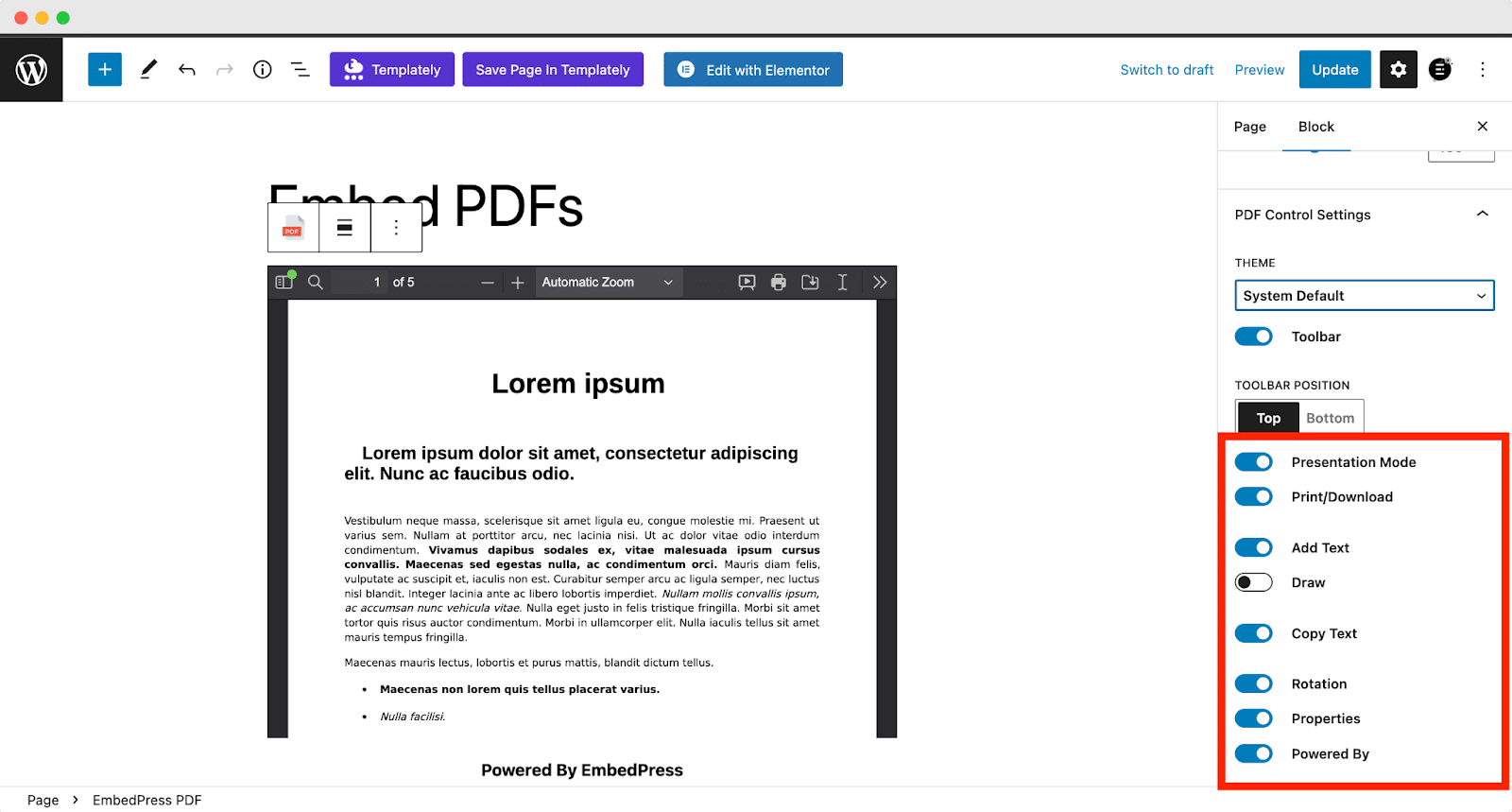
Credit: embedpress.com
Preparing Your Pdf
Before embedding a PDF in WordPress, it is important to prepare the file properly. This ensures a smooth upload process and an optimal user experience. Below are key considerations for preparing your PDF.
File Format Considerations
First, ensure your PDF is in the right format. The most common format is PDF/A, which is suitable for archiving. This format ensures that the document will look the same across different platforms. Check the file properties to confirm the format.
Make sure your PDF is accessible. Use text layers instead of images of text. This helps screen readers interpret the document. Additionally, include alt text for images within the PDF.
Optimizing Pdf Size
Large PDF files can slow down your website. Optimize your PDF to reduce its size without losing quality. Here are some tips:
- Compress images: Use lower resolution for images within the PDF.
- Remove unnecessary elements: Delete blank pages or redundant images.
- Use online tools: Many websites offer free PDF compression services.
Consider the file size of your PDF. Aim for a size under 5MB to ensure quick loading. This is important for users with slower internet connections.
| Task | Tool |
|---|---|
| Compress images | Adobe Acrobat, Smallpdf |
| Remove elements | Adobe Acrobat |
| Online compression | ILovePDF, PDF Compressor |
Ensuring your PDF is well-prepared makes embedding it in WordPress a seamless process. This creates a better experience for your visitors.
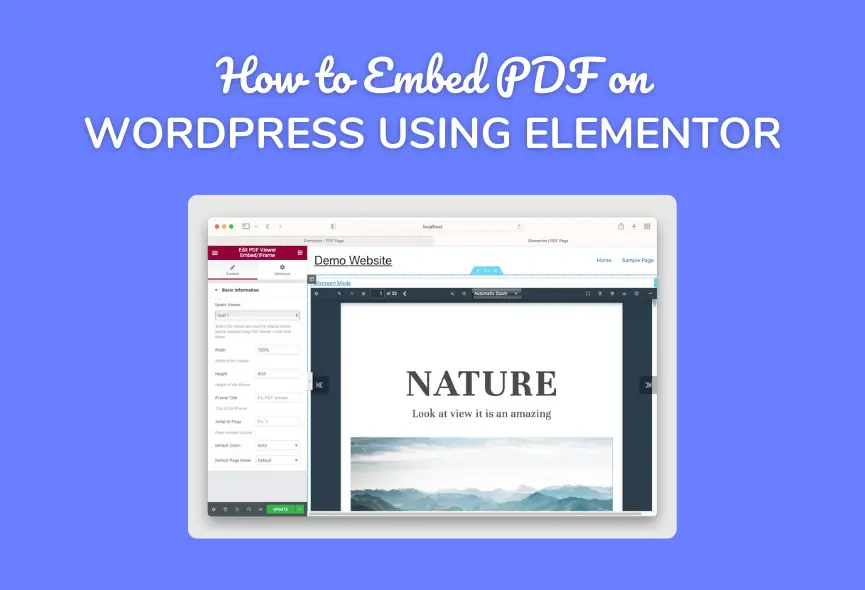
Credit: themencode.com
Uploading Pdf To WordPress
Embedding a PDF in WordPress allows you to share documents directly on your website. This can be useful for reports, whitepapers, brochures, and more. Let’s explore two methods to upload PDFs in WordPress: using the media library and alternative upload methods.
Using The Media Library
The easiest way to upload a PDF is through the WordPress media library. Follow these steps:
- Log in to your WordPress dashboard.
- Navigate to Media and click on Add New.
- Click on Select Files and choose the PDF from your computer.
- After the upload, click on the PDF file in the media library.
- Copy the URL from the right-hand sidebar.
Now, you can embed this URL in any post or page using the block editor.
Alternative Upload Methods
There are other ways to upload PDFs to WordPress. These methods might be useful if you encounter any issues with the media library.
- FTP Upload: Use an FTP client to upload the PDF directly to your server. This is useful for larger files.
- File Manager Plugin: Install a file manager plugin like WP File Manager to upload and manage files from the WordPress dashboard.
- Third-Party Storage: Use services like Google Drive or Dropbox and embed the PDF using their share links.
Each method has its pros and cons. Choose the one that best fits your needs.
Using these simple steps, you can easily upload and embed PDFs in WordPress.
Embedding Pdf With Block Editor
Embedding PDFs in WordPress enhances user experience. It allows users to view documents without downloading. The Block Editor makes this process simple. Follow these steps to embed PDFs easily.
Adding A Pdf Block
First, log into your WordPress dashboard. Open the post or page where you want the PDF. Click on the plus (+) icon to add a new block. Search for the “File” block and select it. This block helps you upload and embed your PDF.
Next, click the “Upload” button within the File block. Choose the PDF from your computer. The file will upload and display a link in your post. You can also drag and drop the file into the block.
Configuring Block Settings
Once the PDF is uploaded, configure the block settings. Click on the block to open the settings panel. Here, you can adjust various options. Change the file name if needed. This helps users understand the file content better.
Enable the “Show download button” option. This allows users to download the PDF. You can also choose to open the file in a new tab. This keeps users on your site longer.
Adjust the alignment of the PDF link. Choose between left, center, or right alignment. This ensures the link fits well with your content layout. Preview your post to ensure everything looks good. Make any adjustments if necessary.
Now, you have successfully embedded a PDF in WordPress using the Block Editor. This method is easy and user-friendly. It improves the overall experience for your audience.
Using Shortcodes
Embedding PDFs in WordPress can enhance user experience. It allows visitors to view documents directly on your site. One method to embed PDFs is using shortcodes. This approach is both flexible and straightforward.
Installing A Shortcode Plugin
First, you need a plugin to manage shortcodes. Follow these steps:
- Go to your WordPress dashboard.
- Navigate to Plugins and click Add New.
- Search for a suitable plugin. A popular choice is Shortcodes Ultimate.
- Click Install Now and then Activate.
This plugin will help you create and manage shortcodes easily.
Embedding With Shortcode
Once the plugin is installed, you can embed a PDF with a shortcode:
- Upload your PDF to the WordPress media library.
- Copy the URL of the uploaded PDF.
- Use the following shortcode in your post or page:
[pdf-embedder url="URL_OF_YOUR_PDF"]Replace URL_OF_YOUR_PDF with the actual URL of your PDF. Here’s an example:
[pdf-embedder url="https://yourwebsite.com/wp-content/uploads/2023/10/sample.pdf"]This shortcode will display the PDF directly on your page. Adjust the settings as needed to fit your design.
Plugins For Pdf Embedding
Embedding PDFs on WordPress can enhance user engagement and provide valuable content. Plugins make it easy to add PDFs to your posts and pages. This section will cover the best plugins for PDF embedding, installation, and configuration.
Top Pdf Embed Plugins
Several plugins can help you embed PDFs in WordPress. Here are some top choices:
PDF Embedder: This plugin is simple and effective. It allows you to embed PDFs using a shortcode.
PDF Viewer for WordPress: This plugin offers a customizable viewer. It supports multiple formats.
Embed Any Document: This plugin supports PDFs and other document types. It integrates with Google Drive and Dropbox.
PDF.js Viewer Shortcode: This plugin uses the PDF.js library. It provides a responsive viewer for your PDFs.
Installing And Configuring Plugins
Installing a plugin on WordPress is straightforward. Follow these steps:
Step 1: Navigate to your WordPress dashboard. Click on ‘Plugins’ and then ‘Add New’.
Step 2: In the search bar, type the name of the plugin you wish to install. Click ‘Install Now’ next to the plugin.
Step 3: After installation, click ‘Activate’. The plugin is now ready to use.
Configuring the plugin is the next step. Each plugin has its settings page:
PDF Embedder: Go to ‘Settings’ and find ‘PDF Embedder’. Customize the settings as per your needs.
PDF Viewer for WordPress: Access the plugin settings from the dashboard. Adjust the viewer settings.
Embed Any Document: Find the settings under ‘Settings’ -> ‘Embed Any Document’. Link your Google Drive or Dropbox.
PDF.js Viewer Shortcode: Configure the viewer under ‘Settings’ -> ‘PDF.js Viewer’. Adjust the display options.
Once configured, you can start embedding PDFs in your posts. Use the provided shortcode or block to insert the PDF. This makes your content more interactive and informative.
Customizing Pdf Display
Embedding PDFs on your WordPress site can improve user experience. It allows visitors to view documents directly on your page. Customizing the display of these PDFs can make them more engaging and user-friendly. Here, we will explore how to style embedded PDFs and ensure they are responsive.
Styling Embedded Pdfs
Styling your embedded PDFs can make them more visually appealing. Use CSS to change the appearance of the PDF viewer. You can adjust the width, height, and border styles. This helps match the PDF viewer with your site’s design.
For example, you can add a border around the PDF viewer. This can be done using the following CSS code:
iframe {
border: 2px solid #000;
width: 100%;
height: 600px;
}
This code adds a black border and sets the width to 100% of the container. The height is set to 600 pixels. Adjust these values to fit your design needs.
Responsive Design Tips
Ensuring your embedded PDFs are responsive is crucial. This allows users to view the documents on any device. Use the following CSS to make your PDF viewer responsive:
iframe {
max-width: 100%;
height: auto;
}
This code sets the maximum width to 100% and adjusts the height automatically. This ensures the PDF viewer fits within any screen size.
Test the responsiveness of your PDFs on different devices. Make sure they are easily readable on both desktop and mobile.
Customizing the display of your embedded PDFs can greatly enhance user experience. Apply these styling and responsive design tips to create a seamless viewing experience.
Troubleshooting Common Issues
Embedding PDFs in WordPress sometimes leads to issues. Understanding these common problems can help you troubleshoot and resolve them quickly. This section will guide you through some frequent issues and their solutions.
Pdf Not Displaying
A common problem is the PDF not displaying properly. Ensure the PDF file is correctly uploaded. Check the file path for any mistakes. Sometimes, a missing or incorrect file path can cause display issues. Also, verify that the PDF file is not corrupted. You can do this by opening the file on your computer. If it opens without issues, the file is fine.
Another reason could be browser compatibility. Some browsers may not support PDF embedding natively. Make sure to test the PDF display on different browsers. Lastly, clear your browser cache. Sometimes, an old cache can cause display issues.
Plugin Conflicts
WordPress plugins can sometimes conflict with each other. This can cause issues with PDF embedding. Deactivate all plugins except the one used for PDF embedding. Then, check if the PDF displays correctly. If it does, reactivate your plugins one by one. This will help you identify the conflicting plugin.
Update all your plugins to their latest versions. Sometimes, outdated plugins can cause conflicts. Also, ensure your WordPress theme is up to date. An outdated theme can cause compatibility issues. If the problem persists, consider using a different PDF embedding plugin. Some plugins work better with certain themes and setups.
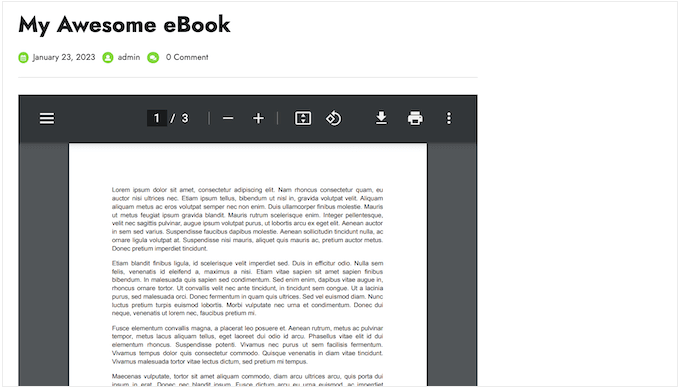
Credit: www.wpbeginner.com
Conclusion
Embedding PDFs on WordPress is a simple task. Follow the steps given, and your content will look professional. Adding PDFs can help your users access valuable information easily. This enhances their experience and keeps them engaged. Remember, practice makes perfect.
So, try embedding PDFs today. You’ll see how easy and beneficial it is. Happy blogging!

