To check site traffic on WordPress, you need some simple tools. You can track visitors and analyze behavior with ease.
Understanding your site’s traffic is essential for growth. Knowing how many people visit, where they come from, and what they do on your site helps you make informed decisions. This data can guide your content strategy, improve user experience, and boost engagement.
With WordPress, several tools and plugins are available to help you monitor traffic efficiently. Whether you’re a beginner or an experienced user, this guide will walk you through the process. You’ll learn to set up and use these tools to gain valuable insights into your site’s performance. So, let’s dive into the steps to check your WordPress site traffic.
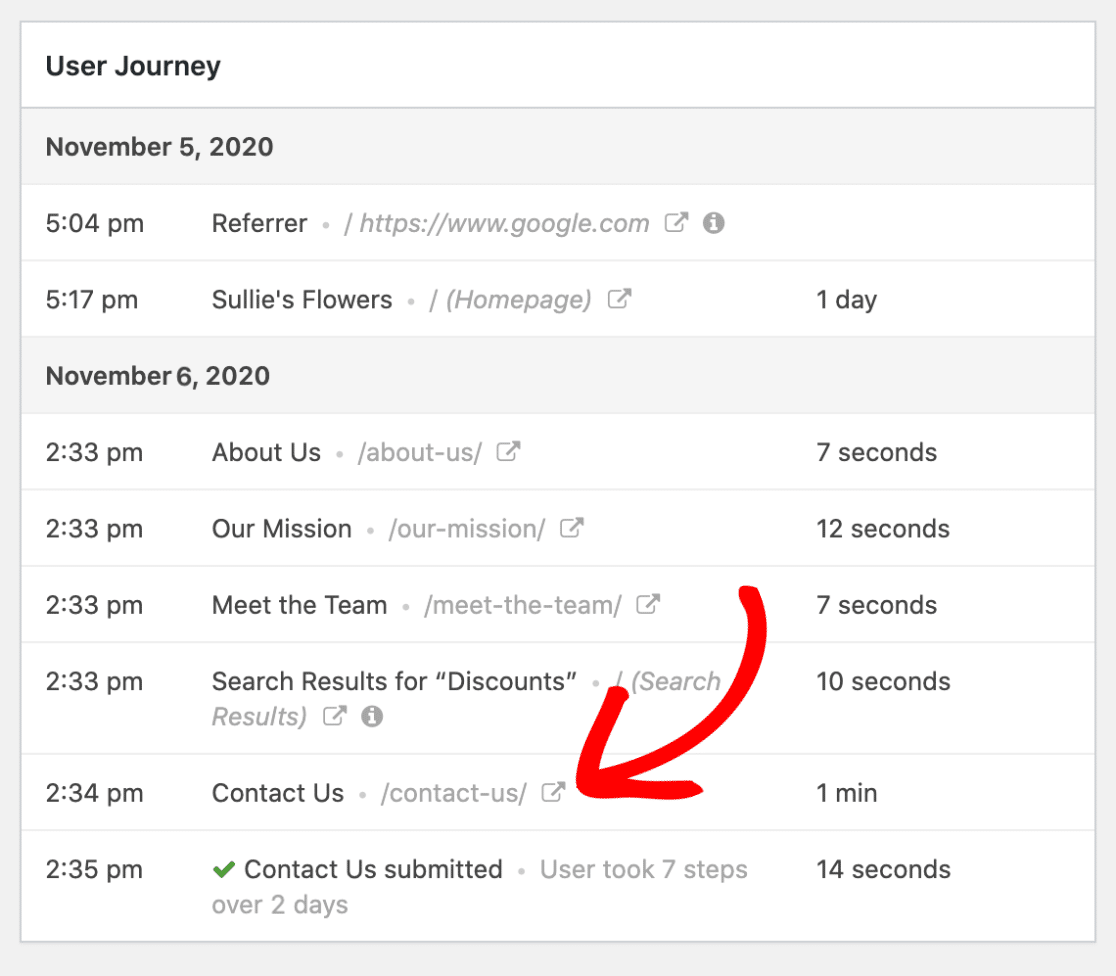
Credit: wpforms.com
Introduction To Site Traffic
Understanding site traffic is essential for managing a WordPress website. Site traffic refers to the number of visitors who visit your website. Knowing how many visitors come to your site can help you improve your content and marketing strategies.
Importance Of Site Traffic
Site traffic is crucial for measuring your website’s performance. Higher traffic means more people are engaging with your content. It helps you understand what content your audience likes. This knowledge can guide you in creating more targeted content.
Benefits For Your Website
Increased site traffic can lead to higher revenue. More visitors can translate into more ad clicks or product purchases. It also improves your search engine ranking. Search engines favor websites with high traffic, making you more visible to new visitors. Additionally, understanding site traffic helps in identifying your audience’s behavior. You can see which pages they visit most and how long they stay. This information is valuable for making your site more user-friendly.
Setting Up Google Analytics
Set up Google Analytics on WordPress to check your site’s traffic. Easily track visitor numbers and user behavior with detailed reports.
Google Analytics is a powerful tool. It helps track your site’s traffic. You can see how visitors interact with your site. Setting it up on WordPress is straightforward. Follow these steps to get started.
Creating A Google Analytics Account
First, you need a Google Analytics account. Go to the Google Analytics website. Click “Start for free”. Sign in with your Google account.
Next, you’ll create a new property. This represents your website. Enter your website’s name, URL, and other details. Google will generate a unique tracking ID. You’ll need this ID later.
Linking Google Analytics To WordPress
Now, you need to link Google Analytics to WordPress. There are several methods. One of the easiest is using a plugin.
Install a Google Analytics plugin. A popular choice is “MonsterInsights”. Go to your WordPress dashboard. Navigate to “Plugins” and click “Add New”. Search for “MonsterInsights” and install it.
Activate the plugin. Then, go to “Insights” in your WordPress dashboard. Click “Settings” and then “Authenticate with your Google account”. Follow the prompts to complete the connection.
Enter your Google Analytics tracking ID. This links your WordPress site to Google Analytics. You can now start tracking your site traffic.
Using a plugin simplifies the process. You don’t need to edit your site’s code. The plugin handles everything for you.
“`
Using WordPress Plugins
Using WordPress plugins is a simple way to check site traffic. Plugins can provide detailed insights into your website’s performance. They help you understand visitor behavior and track key metrics effortlessly.
Top Plugins For Traffic Analysis
There are several plugins available for traffic analysis on WordPress. Here are some of the top options:
| Plugin | Description | Rating |
|---|---|---|
| MonsterInsights | Provides Google Analytics data directly in your WordPress dashboard. | 4.5/5 |
| Jetpack | Offers site stats and analytics, among other features. | 4/5 |
| Google Analytics Dashboard for WP | Displays Google Analytics reports in your WordPress admin area. | 4.5/5 |
Installing And Configuring Plugins
Installing a plugin on WordPress is quick and easy. Follow these steps:
- Go to your WordPress dashboard.
- Navigate to Plugins > Add New.
- Search for the plugin you want to install.
- Click Install Now next to the plugin.
- After installation, click Activate.
Once activated, configuring the plugin is the next step:
- Go to the plugin settings in your WordPress dashboard.
- Connect the plugin to your analytics account, if required.
- Customize the settings to your preference.
Most plugins offer a user-friendly interface. They provide step-by-step guides to help you set up. Ensure you check the plugin documentation for detailed instructions.
Interpreting Traffic Data
Understanding the traffic data on your WordPress site is crucial. It helps you know how visitors interact with your content. You can make better decisions to improve user experience and drive more traffic.
Key Metrics To Monitor
Several important metrics provide insights into your site’s performance.
- Page Views: The number of times a page on your site is viewed.
- Unique Visitors: Counts individual users visiting your site.
- Bounce Rate: Percentage of visitors who leave after viewing only one page.
- Average Session Duration: The average time users spend on your site.
- Traffic Sources: Shows where your visitors come from, such as search engines, social media, or direct visits.
Understanding User Behavior
Knowing how users behave on your site can help improve their experience.
- Most Visited Pages: Identify which pages attract the most visitors.
- User Flow: Shows the path users take through your site.
- Exit Pages: Pages where users most frequently leave your site.
- Interaction Rate: Measures user engagement through clicks, downloads, and other actions.
By analyzing this data, you can identify strengths and areas for improvement. You can also tailor your content to meet your audience’s needs better.
Alternative Tools For Traffic Check
Checking site traffic on WordPress is essential for understanding your audience. While WordPress offers built-in tools, using alternative tools can provide more insights. Let’s explore some of these tools.
Using Jetpack Stats
Jetpack Stats is a powerful tool for monitoring site traffic. It provides real-time stats and easy-to-understand reports. You can see which pages are popular, where your visitors come from, and what times they visit. Installing Jetpack is simple. Just go to your WordPress dashboard, search for Jetpack, and install it. Once activated, connect Jetpack to your WordPress.com account. After that, you can start tracking your site’s traffic.
Exploring Monsterinsights
MonsterInsights is another tool for checking site traffic. It integrates Google Analytics with your WordPress site. This tool provides detailed reports and insights into your audience’s behavior. To start using MonsterInsights, install the plugin from your WordPress dashboard. Then, connect it to your Google Analytics account. Once connected, you will see traffic data directly in your WordPress dashboard. MonsterInsights helps you understand your visitors and how they interact with your site.
Tracking Traffic From Social Media
Tracking traffic from social media is crucial for understanding your audience. Social media platforms can drive significant traffic to your WordPress site. Knowing how to track and analyze this traffic helps improve your content and marketing strategies.
Setting Up Social Media Analytics
First, integrate social media analytics tools with your WordPress site. The most popular tools are Google Analytics and Jetpack. These tools offer detailed insights into your social media traffic.
- Google Analytics: Install the Google Analytics plugin on your WordPress site. Connect it to your Google account. Under the “Acquisition” tab, you can see traffic from social media.
- Jetpack: Activate the Jetpack plugin. Go to the “Site Stats” section. Here, you can track visitors from social media platforms.
Analyzing Social Media Impact
Analyzing the impact of social media traffic helps improve your strategies. Focus on the following metrics:
| Metric | Description |
|---|---|
| Sessions | The number of visits from social media platforms. |
| Bounce Rate | The percentage of visitors who leave after viewing one page. |
| Average Session Duration | The average time visitors spend on your site. |
| Pages per Session | The average number of pages viewed during a session. |
Use these metrics to understand user behavior. High bounce rates may indicate irrelevant content. Low session durations suggest engagement issues. Regularly monitor these metrics to optimize your content and social media strategy.
Improving Site Traffic
Improving site traffic is crucial for any WordPress website owner. More visitors can lead to higher engagement and potential revenue. Various strategies can help in enhancing your site’s traffic. Below are some effective methods.
Seo Best Practices
SEO (Search Engine Optimization) is vital for driving organic traffic. Start with keyword research. Use tools like Google Keyword Planner. Focus on keywords relevant to your content. Place them naturally within your posts. Ensure your site loads quickly. A fast site improves user experience. Mobile optimization is also essential. Many users access sites via mobile devices. Use descriptive alt texts for images. These help search engines understand your content. Avoid keyword stuffing. Write for humans, not just search engines.
Content Marketing Strategies
Quality content attracts visitors. Write informative, engaging posts. Share your expertise. Use a consistent posting schedule. Readers expect regular updates. Share your posts on social media. Platforms like Facebook and Twitter can drive traffic. Collaborate with other bloggers. Guest posts can introduce new audiences to your site. Use internal linking. Link to other posts on your site. This keeps visitors engaged longer. Create diverse content. Use blogs, videos, and infographics. Different formats appeal to different users.
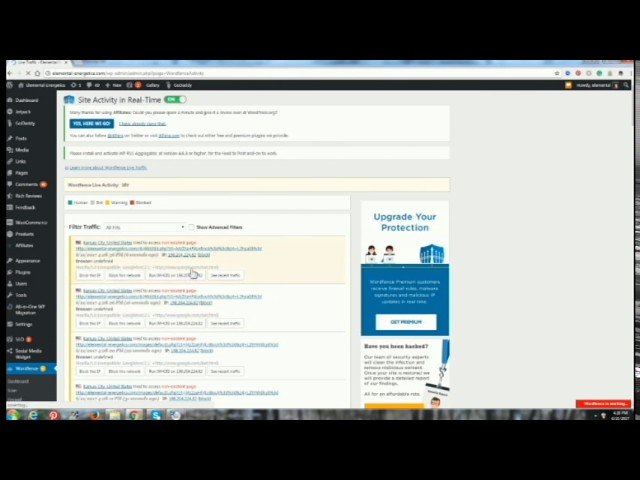
Credit: www.youtube.com
Regular Monitoring And Maintenance
Regular monitoring and maintenance of your WordPress site helps ensure steady traffic flow. Use tools like Google Analytics to track visitor behavior and site performance. Regular checks can identify issues early and keep your site running smoothly.
Monitoring and maintaining your site traffic is crucial. Regular checks help keep your website healthy and growing. By understanding traffic patterns, you can make informed decisions. This leads to better user engagement and improved performance. Let’s explore how to effectively monitor and maintain your site traffic on WordPress.
Scheduling Traffic Reports
Set up a schedule for traffic reports. This helps you stay on top of changes. Use tools like Google Analytics or Jetpack. These tools can automatically generate reports. Weekly or monthly reports are a good starting point. Adjust the frequency based on your site’s needs. Regular reports give you a clear picture of your site’s performance.
Adjusting Strategies Based On Data
Use the data from your reports to adjust your strategies. Identify which pages get the most traffic. Focus on creating more content like that. Look at the sources of your traffic. Are users coming from social media or search engines? Tailor your marketing efforts accordingly. If some pages are not performing well, find out why. Improve those pages to boost their traffic. Regular adjustments based on data help your site grow.
“`
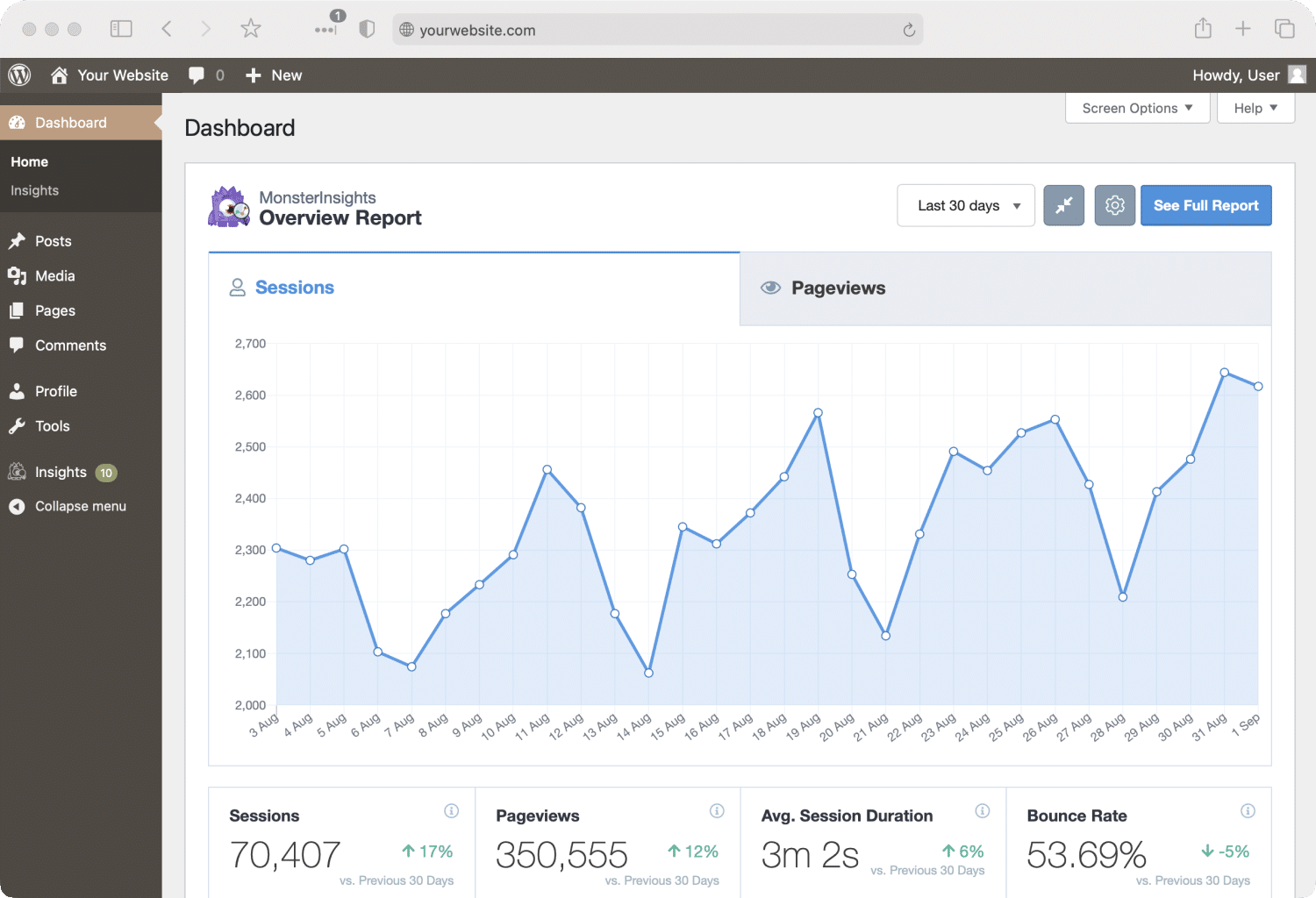
Credit: www.monsterinsights.com
Conclusion
Checking your site traffic on WordPress is crucial. It helps you understand your audience. Use tools like Google Analytics. Monitor your traffic regularly. Adjust your content based on insights. This ensures your site grows. Keep learning and adapting. Your site can then attract more visitors.
Happy blogging!

